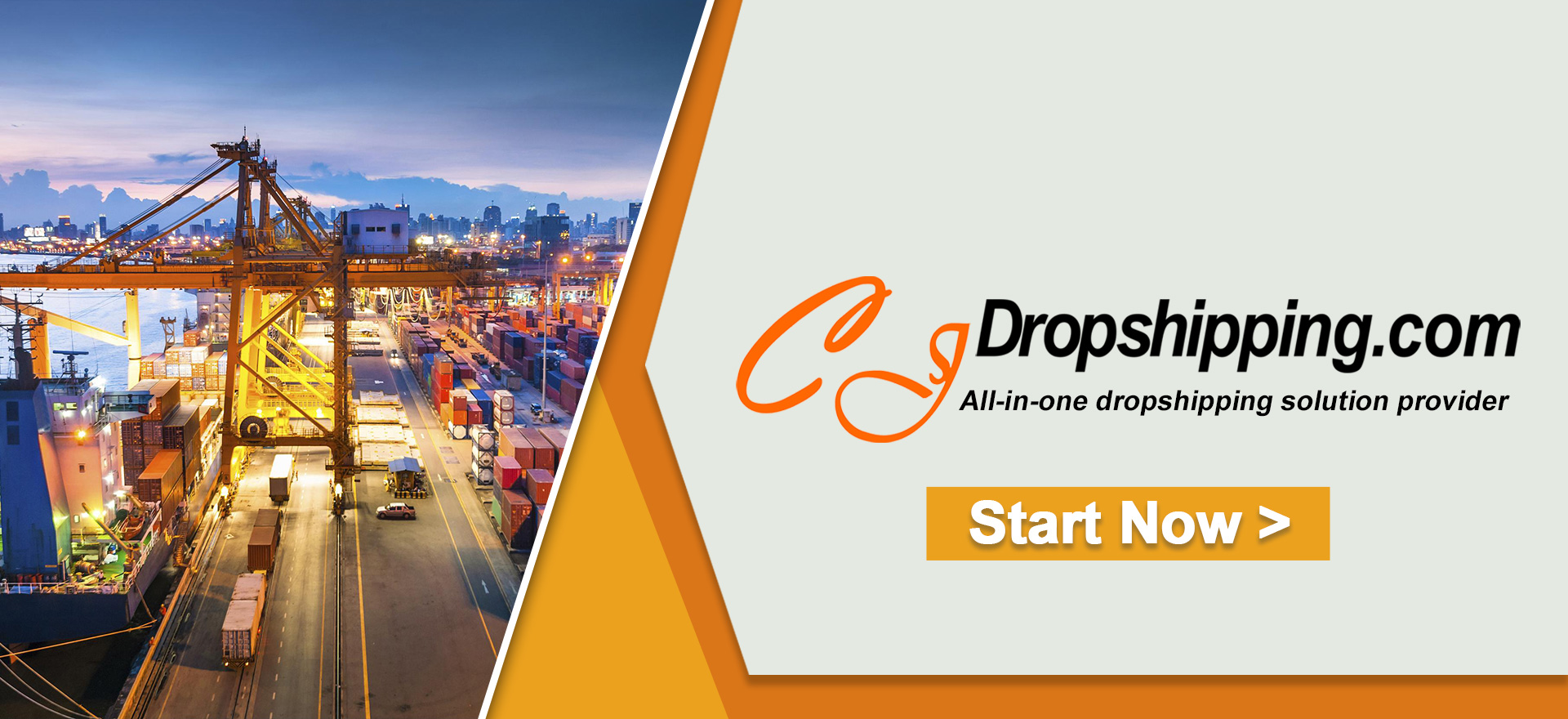CJ has added 6 icons for better service. They offer new or useful functions at Dropshipping Center > Imported Orders. Respectively, let's go through them with brief introductions.
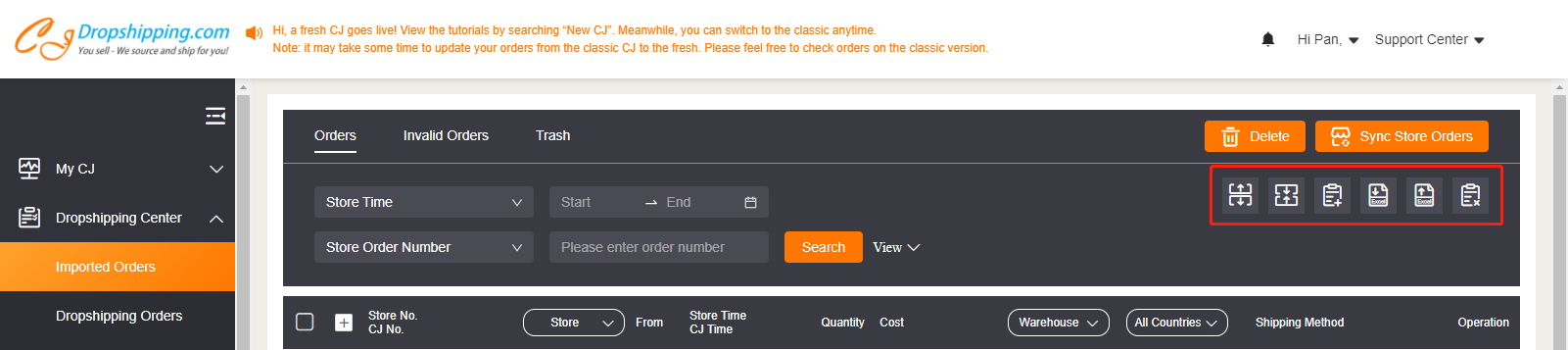
3. Create orders;
4. Import orders;
5. Export orders;
1. Split orders. You can split your orders with multiple products from one to more by the icon. It is a great way to save shipping costs when your orders are overweight or oversized. Please note that only one order can be split at a time, which must include 2 products at least. See specific steps here.
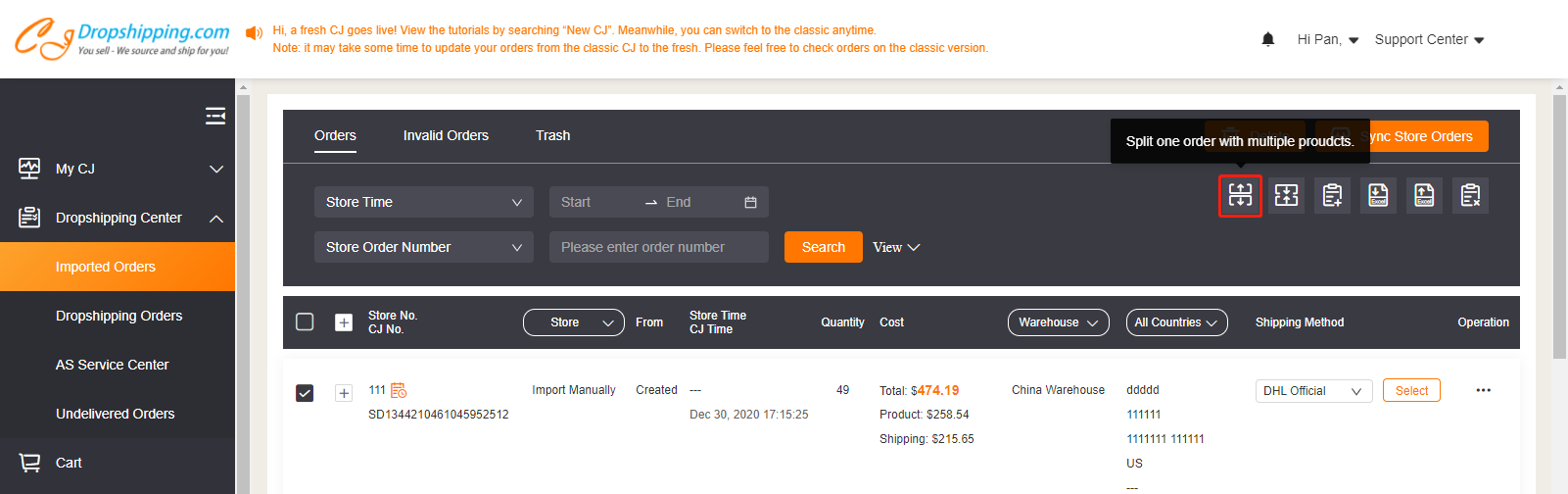
START & SCALE YOUR BUSINESS WITH CJDROPSHIPPING
2. Combine two (or more) orders into one. When your customer places two or more orders and wants to receive them in one package, you can combine those orders into one. Please note that those orders must be in the same store with the same shipping info. Otherwise, it will be failed. See more information here.
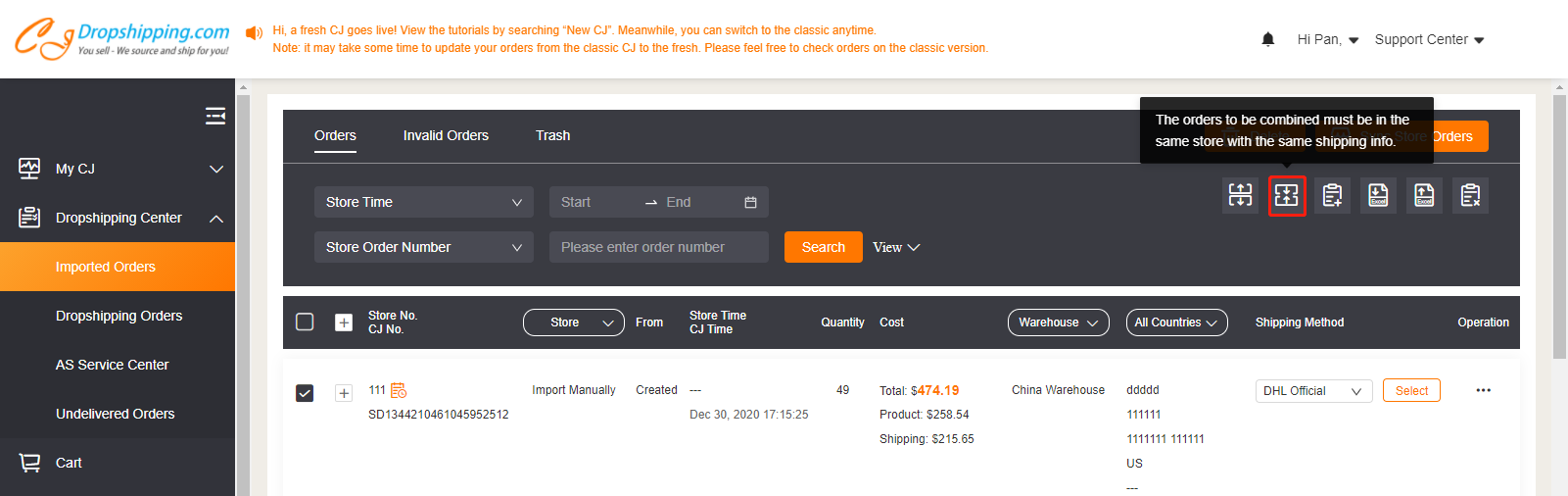
3. Create orders manually. You can create orders manually if you don't connect your store to CJ. For this situation, product title or SKU is necessary whether it is in SKU List or not. Simply, click the third icon > enter the product title or SKU to search > Add > click shipping bag icon on the right > Next > file in the shipping information > Confirm. Then, the order is created and you can find it at imported orders by your store number or the product SKU. See more information on how to place a sample or testing order.
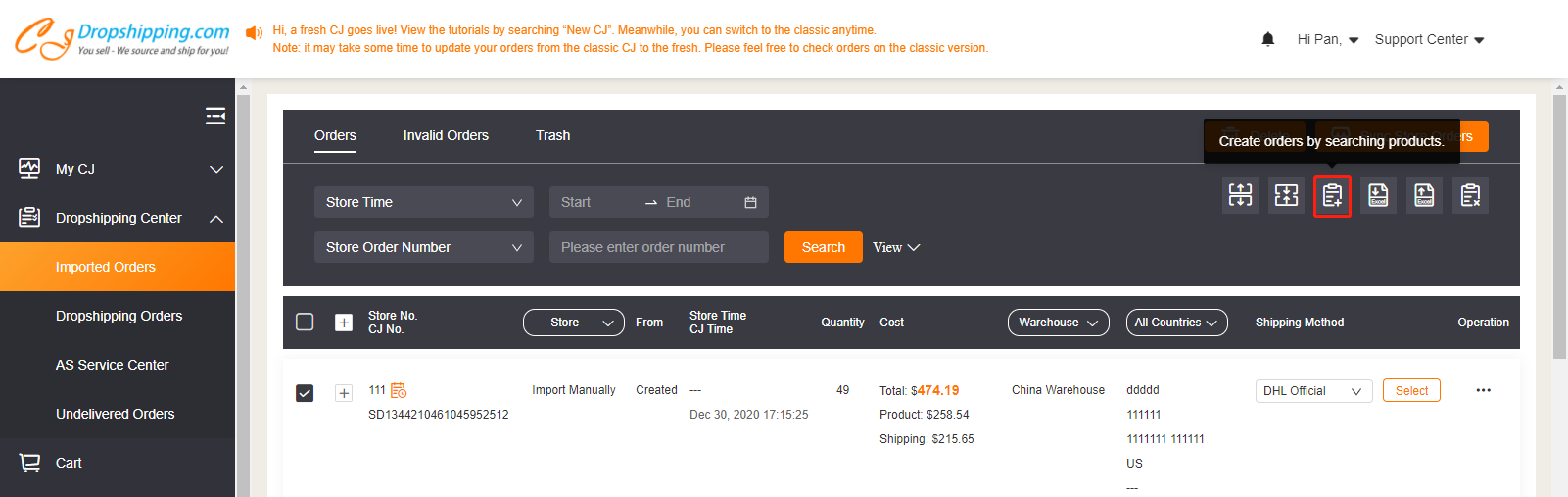
START & SCALE YOUR BUSINESS WITH CJDROPSHIPPING
4. Importing orders by excel is a more efficient option if you have many orders. Do as follows: click the forth icon > Download > file in the necessary information > click the forth icon > upload the document > Confirm. Then, the order is created and you can find it at imported orders by your store number or the product SKU. See the specific steps on how to how to import an excel or CSV order.
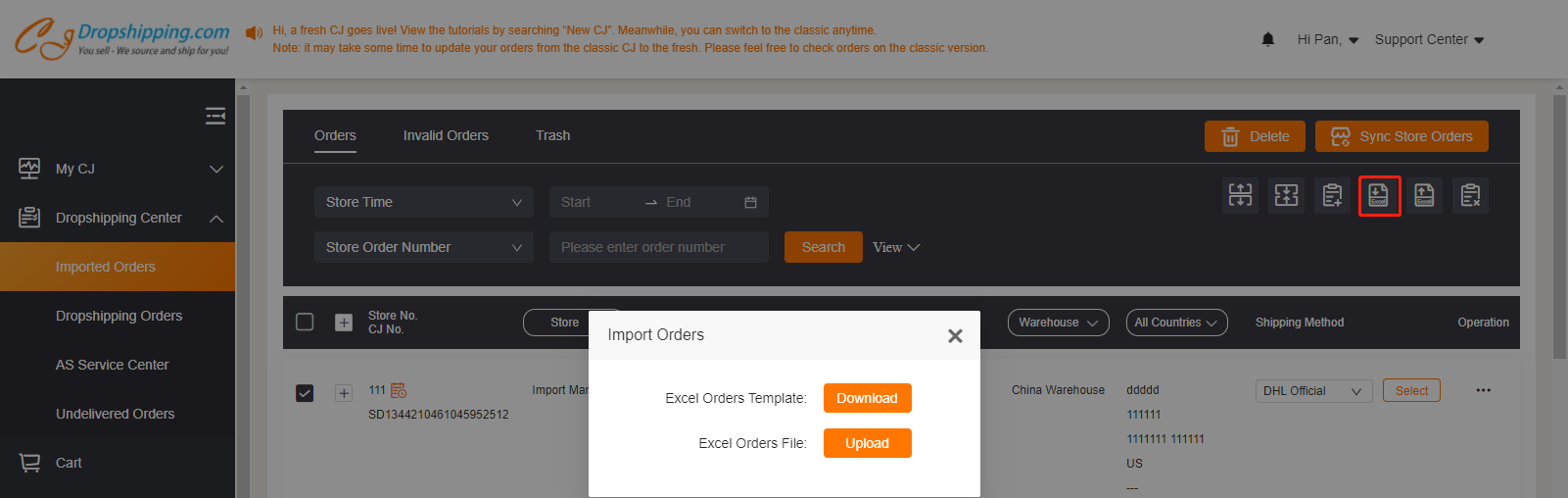
5. Export order. For better store management, you can export orders to get more information, like the best selling products. Select orders you want to export > click export. Things will be done.
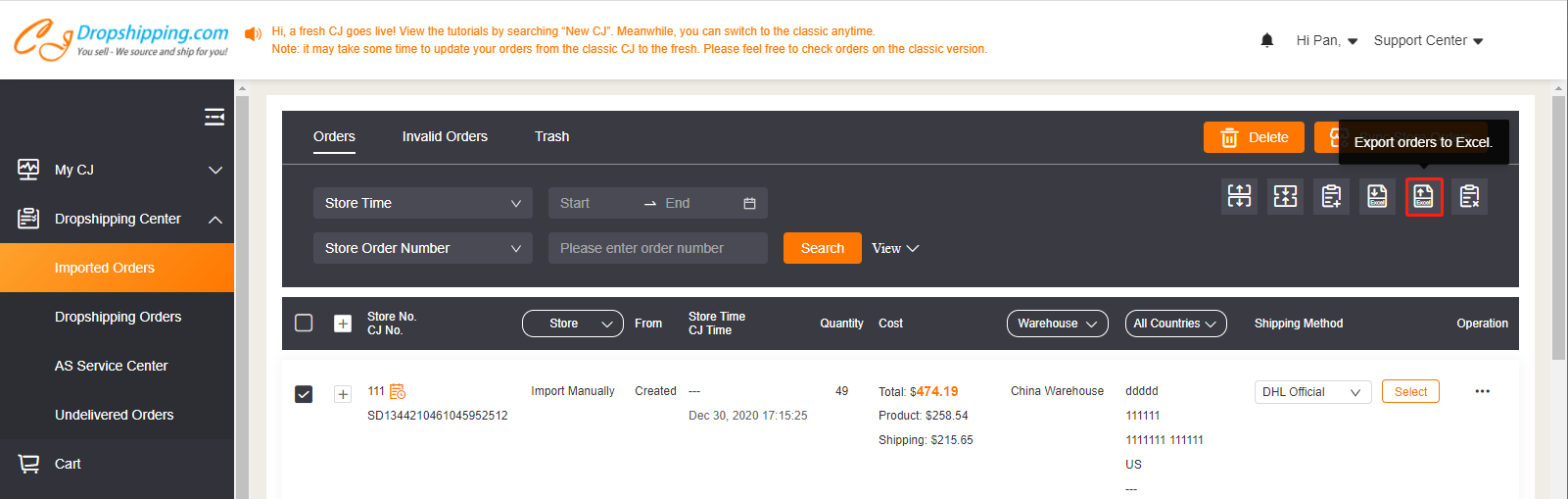
6. Failed orders management. It includes orders that failed to be synced and imported. You will find related reasons under Reasons. Then, operate it and update to Orders manually. Next, you will see them on Imported orders.
START & SCALE YOUR BUSINESS WITH CJDROPSHIPPING
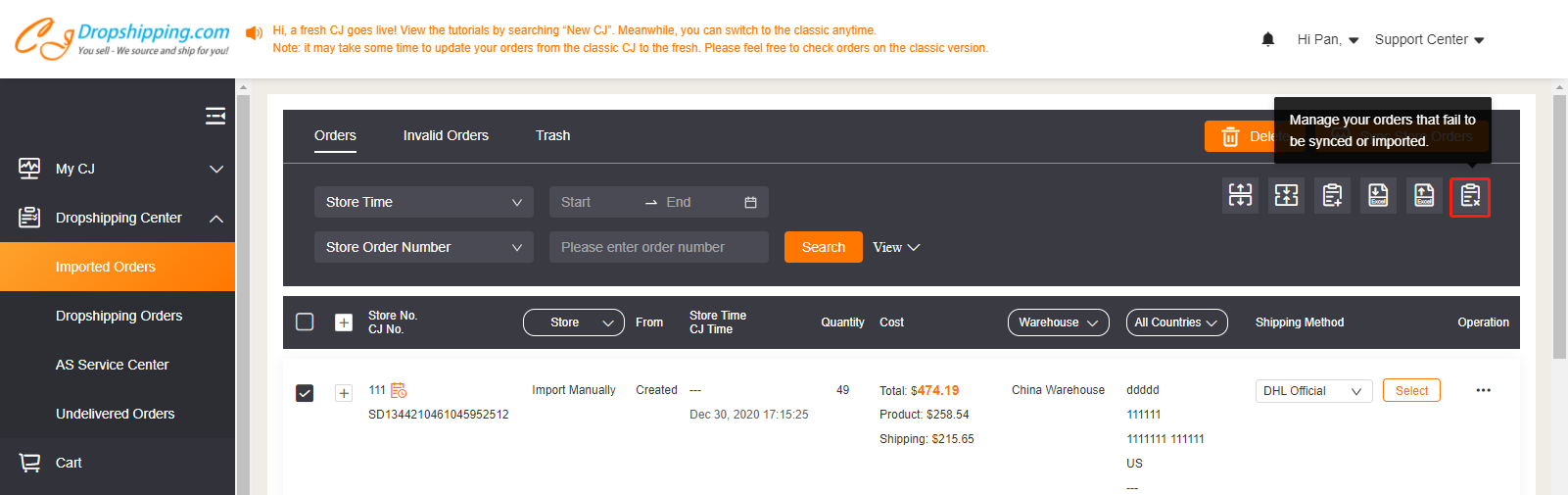
That's all about our new function icons. If you face any issues, please feel free to contact our online agents for help.