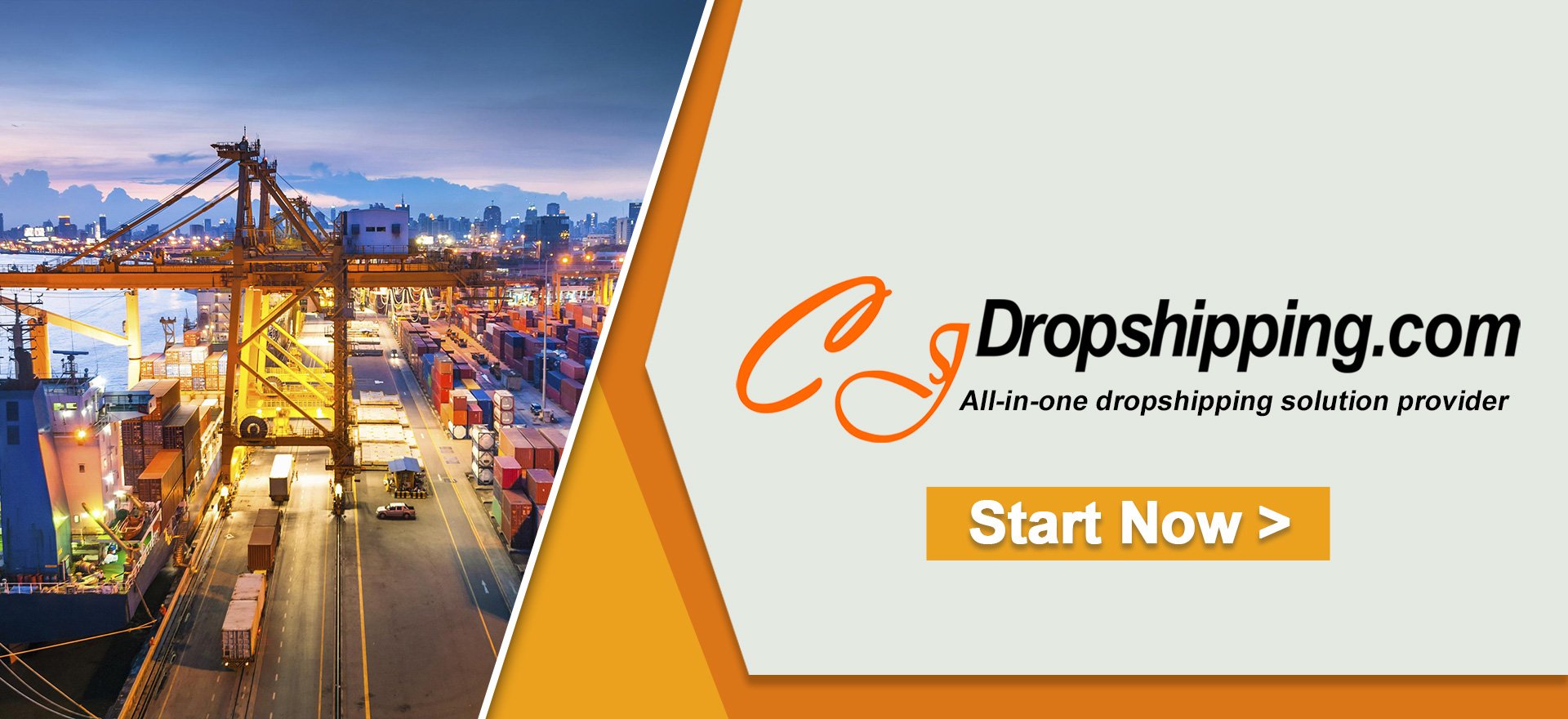Orders will be automatically synced to CJ if you have authorized your store to CJ and connected your products with CJ's. Sometimes, orders may be failed to be synced to CJ for some reasons. You can sync store orders manually in two ways:
1. Sync from all stores;
2. Set optional stores.
1. Sync stores orders from all stores.
a. Click Sync Store Ordes > choose all stores > Sync now.
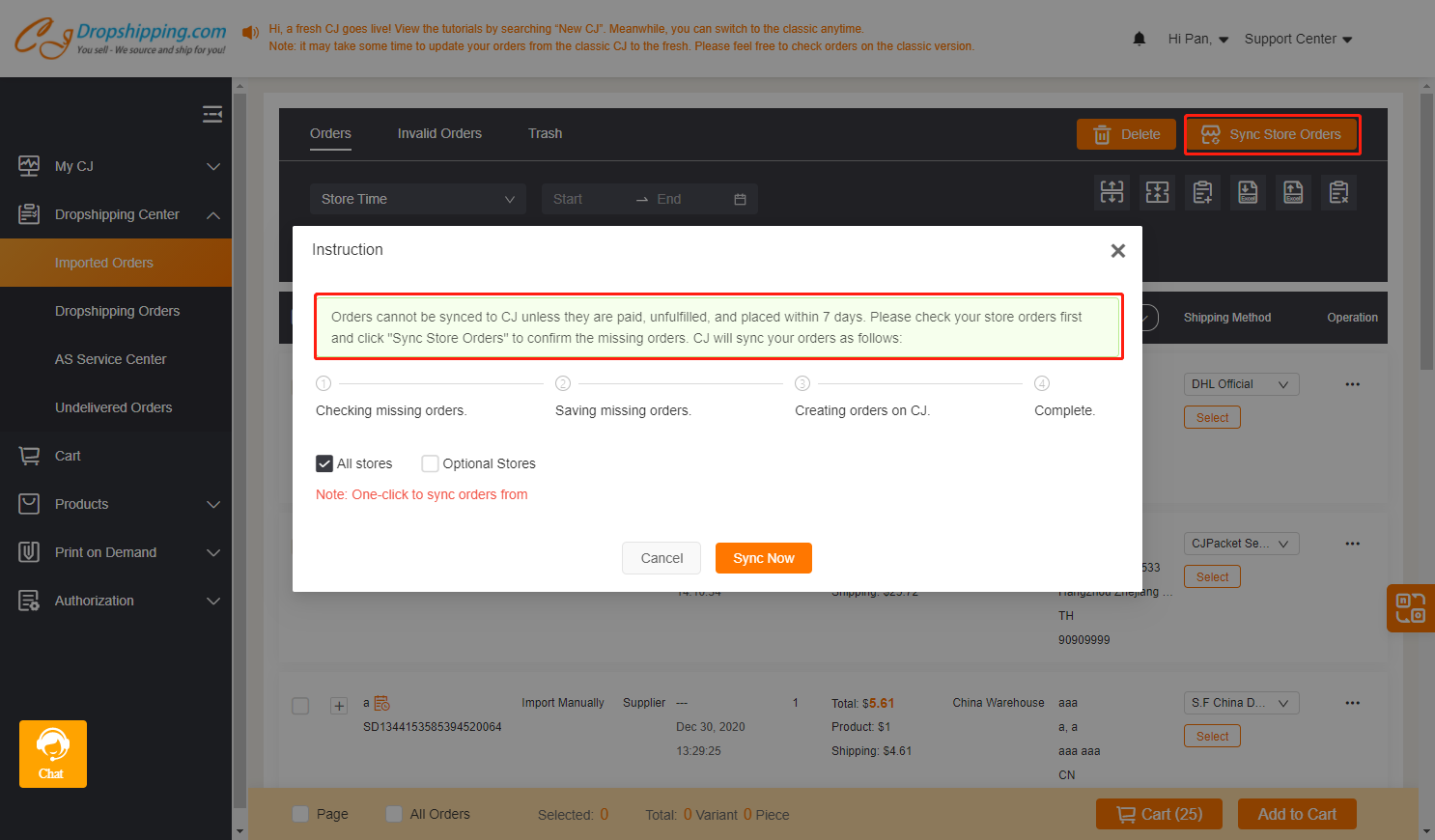
START & SCALE YOUR BUSINESS WITH CJDROPSHIPPING
b. Give CJ some time to check missing orders and you will get a result soon. Then, you can check orders on the Orders or Invalid Orders respectively.
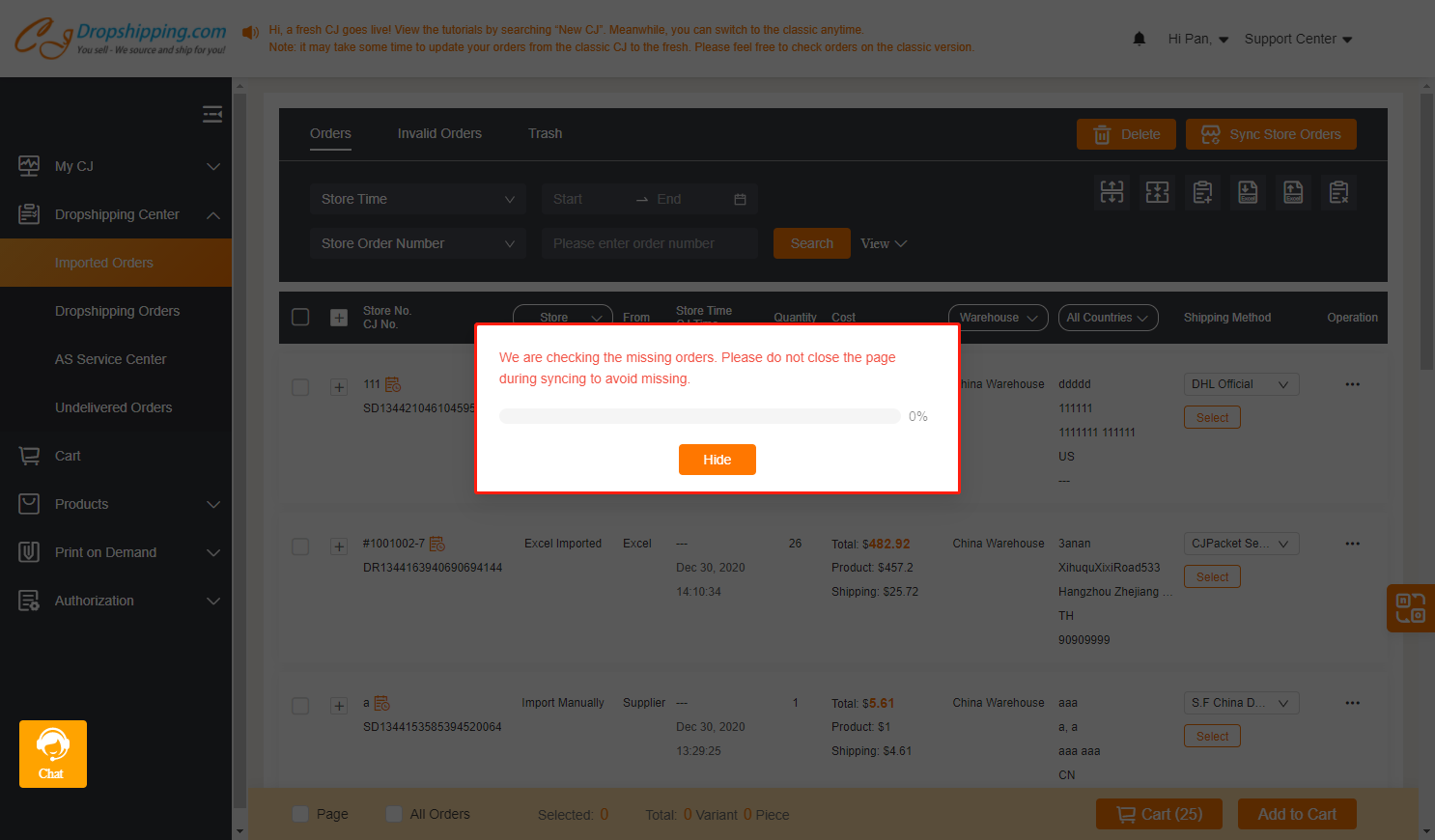
2. Set optional stores by the specific store.
a. Choose Time to select a date. Please note that the date should be no more than 15 days and the Shopify store can be synced by Time only.
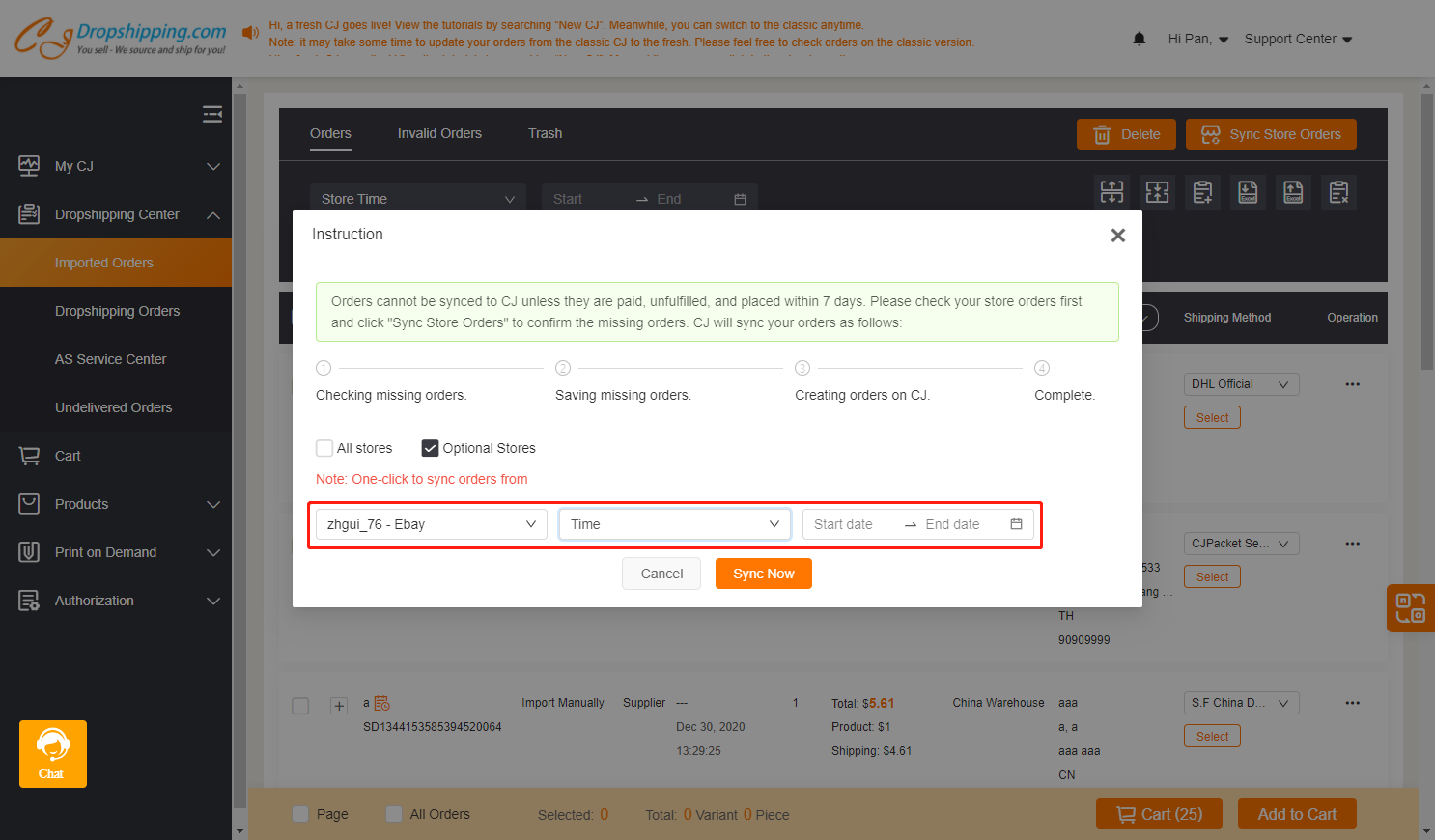
START & SCALE YOUR BUSINESS WITH CJDROPSHIPPING
b. Choose Order Number to enter your store order number. So far, the Shopify store cannot be synced by order number.
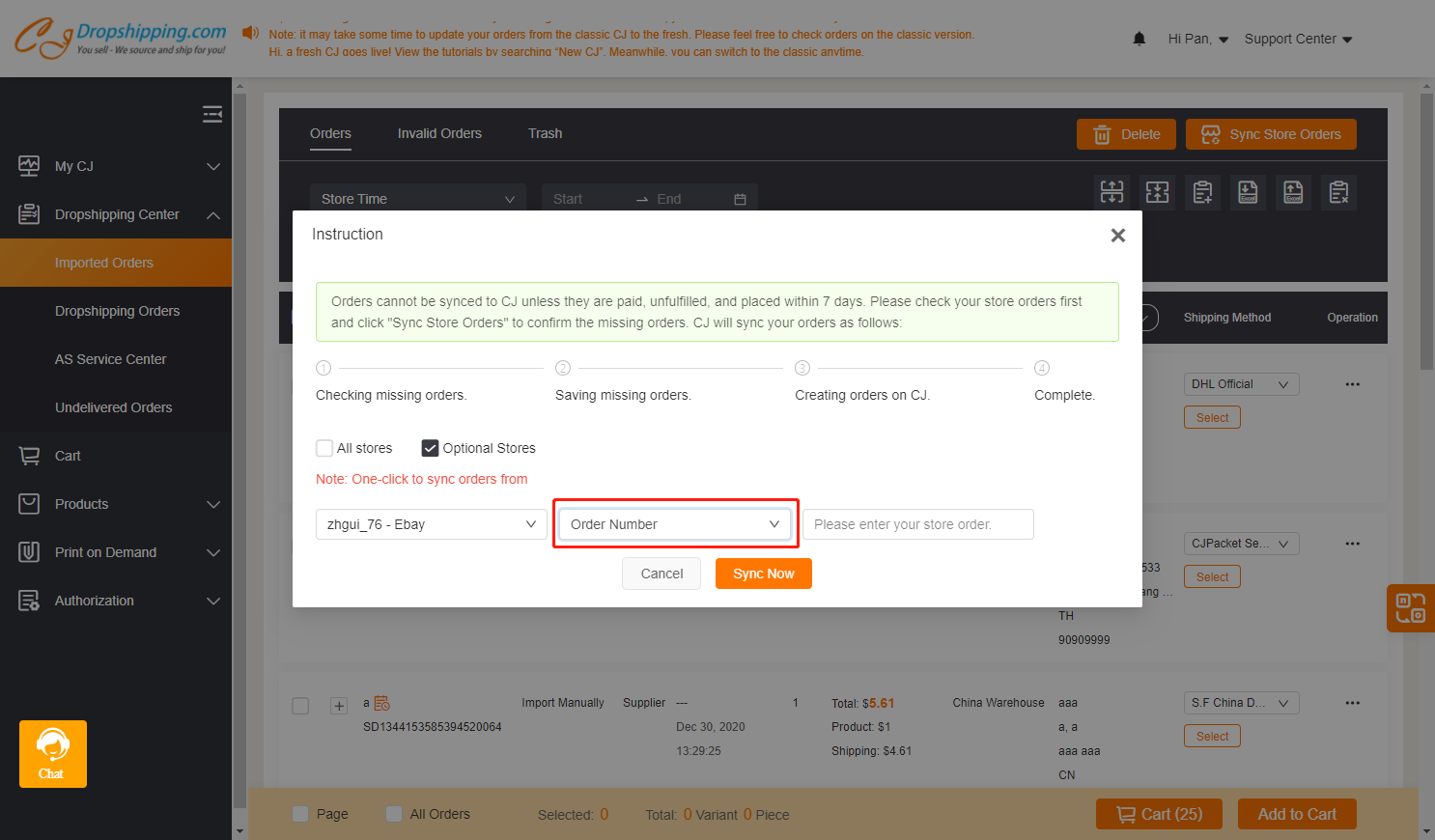
c. Give CJ some time to check missing orders and you will get a result soon. Then, you can check orders on the Orders or Invalid Orders respectively (The same as the above).
That's all about the steps to sync store orders. If you meet any problems, please feel free to contact our online agents for help.