CJ inventory will not be synced to your WooCommerce store when you list a product. In other words, if the product inventory in CJ is 5, the number will not be automatically set in your store after you add the item, and you have an option to edit the product stock.
Note: Even though CJ inventory is temporarily out of stock, you can still list the product to your WooCommerce store.
Here are the general steps.
1. Please go to WooCommerce Admin > Products > Edit;
2. Enter the "Inventory" Section to set the stock status;
3. Click "View" to check the stock on the product page.
Here are the specific steps.
1. Please go to WooCommerce Admin > Products > Edit. Login to your Woocommerce Store and find the product you want to edit the stock in the "Product" section.
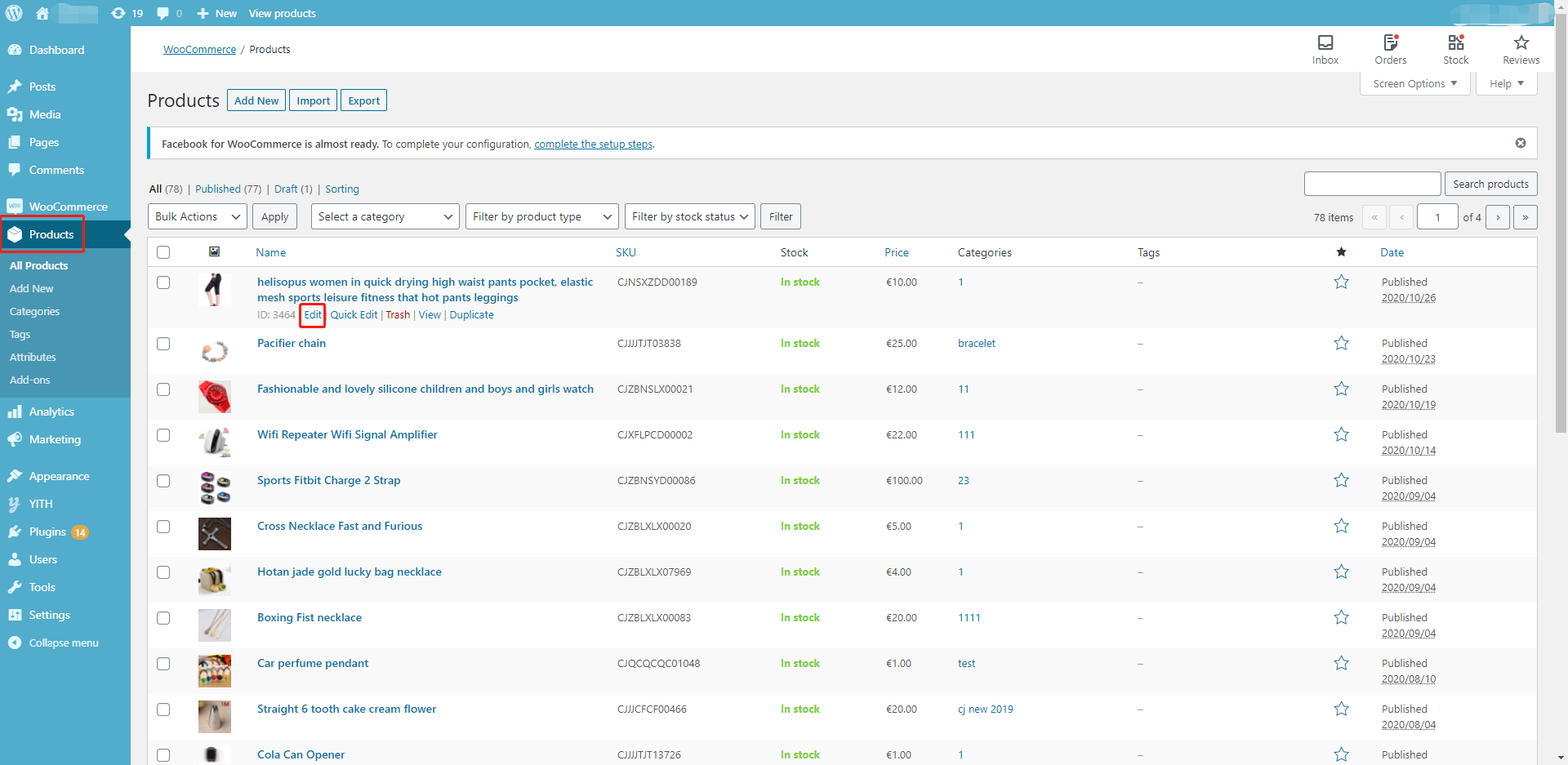
2.Enter "Inventory" Section to set the stock status.
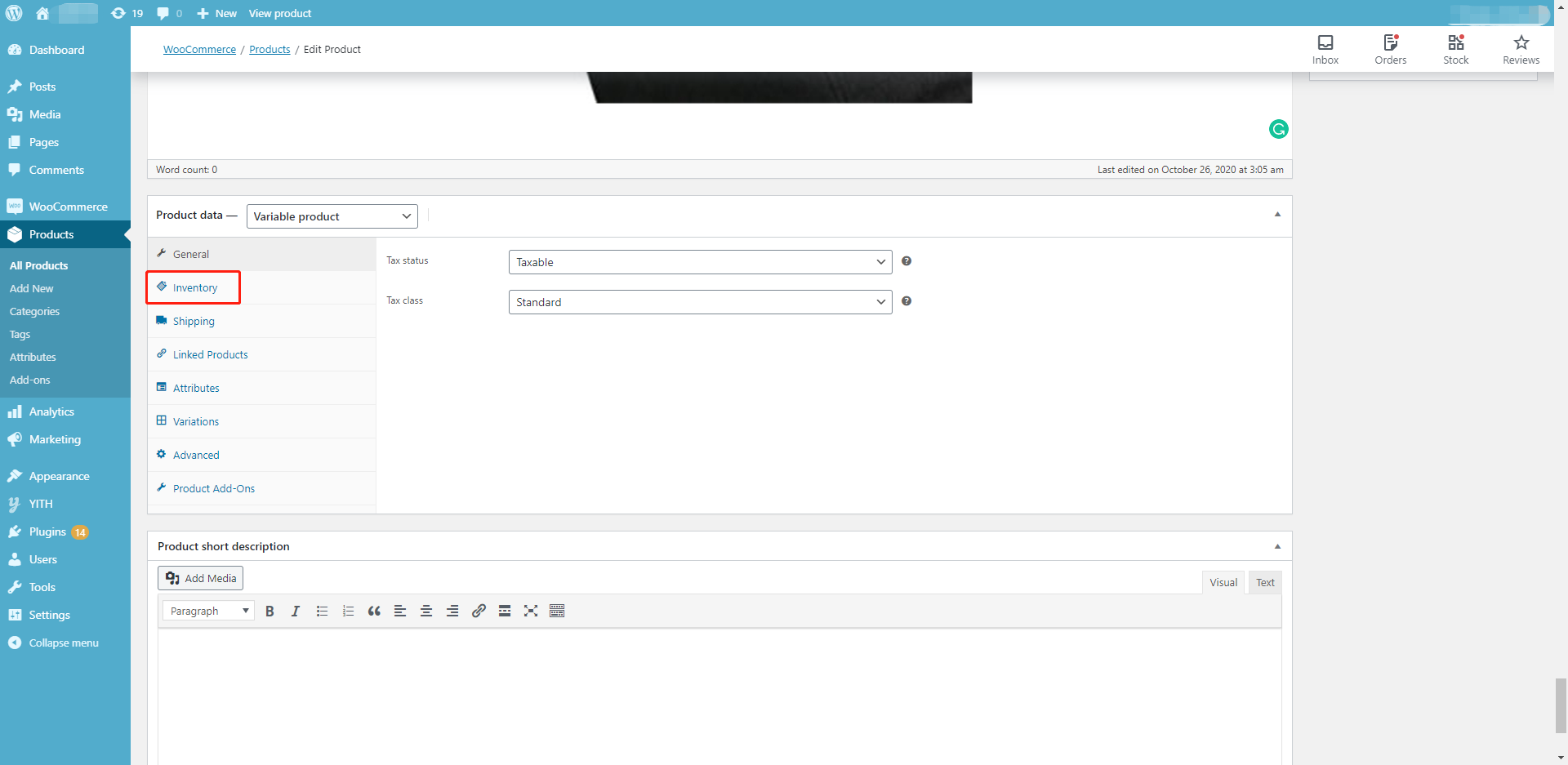
a. Manage stock: tick the box to set the stock at the product level.
b. Stock quantity: edit the stock quantity.
c. Allow backorders: the way to deal with orders without stock.
- Do not Allow
- Allow, but notify the Customer
- Allow
d. Low stock threshold: when the stock goes below the quantity, you will be told by email.
e. Sold individually: one item only per order.
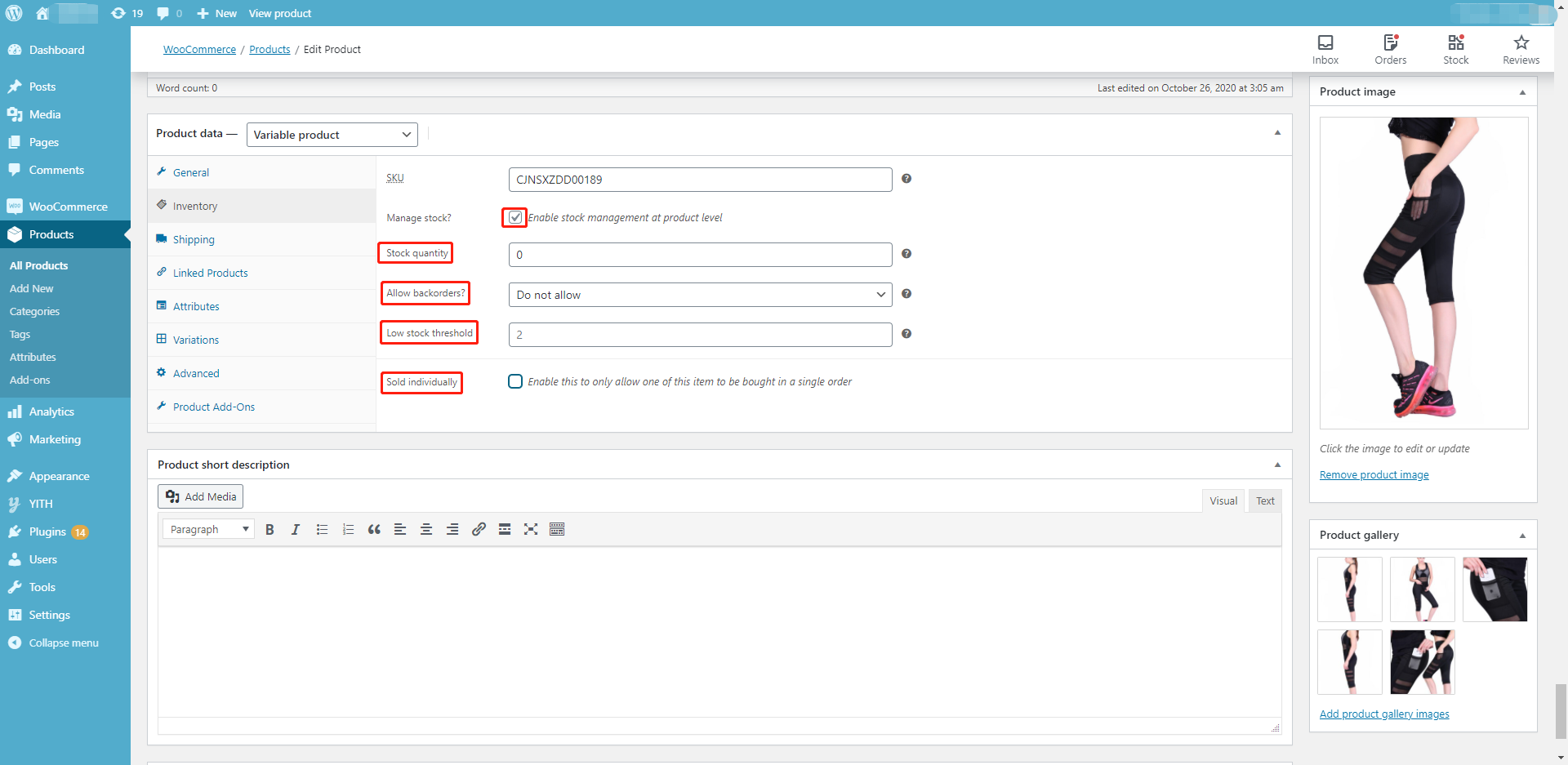
3. Click "View" to check the stock on the product page.
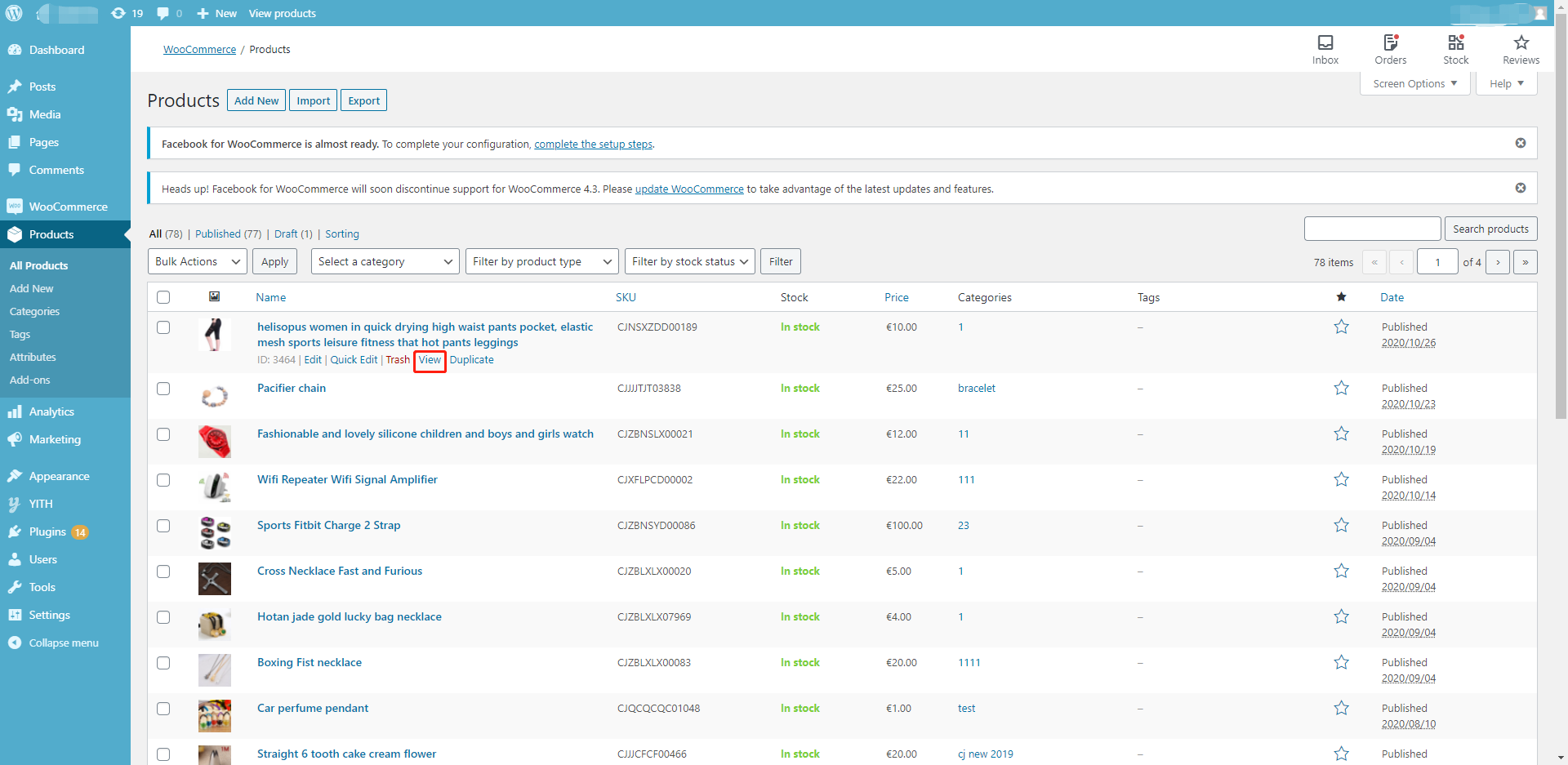

Feel free to contact us if you have any other doubts.
