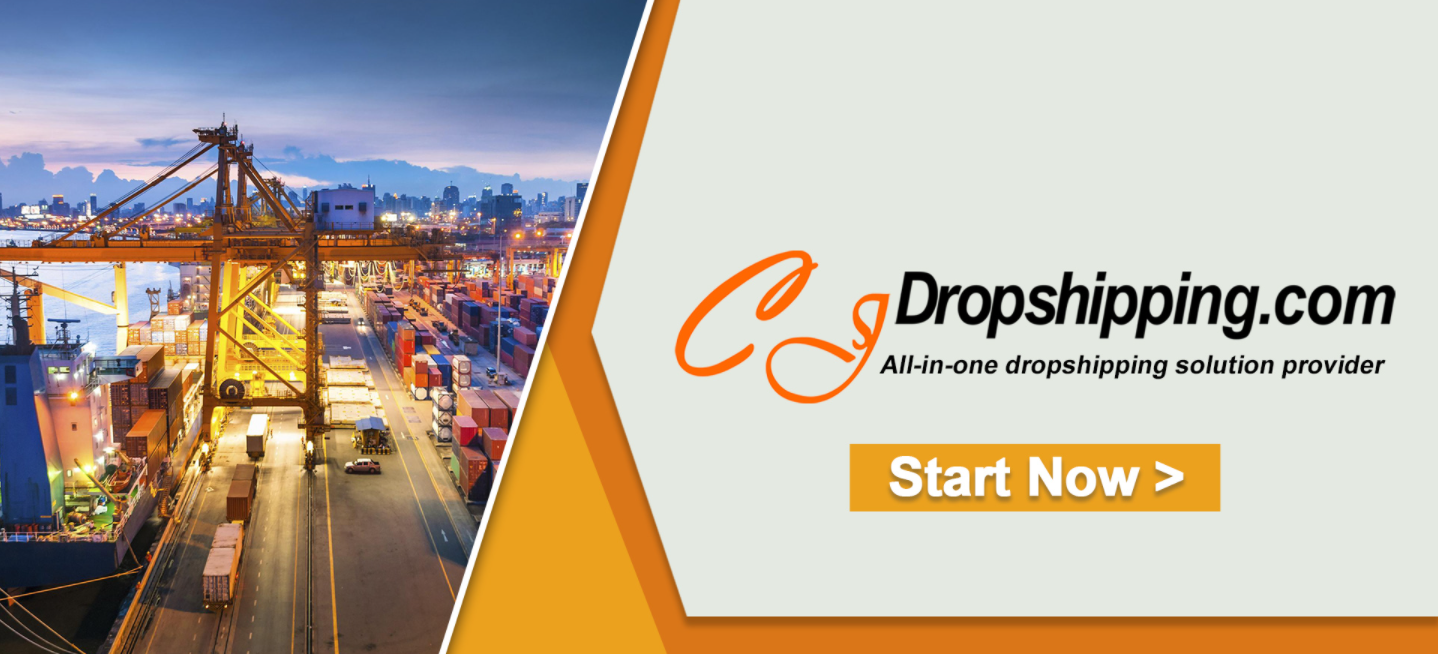Product connection is an important function of CJ. By syncing and adding product connections manually, you could make sure the products in your store are well connected with CJ's and then fulfill your orders successfully.
1. Automatic Connection (To connect the products from your store with CJ's existing products);
There are two methods:
- a. Go to My CJ > Products > Connection > Add Automatic Connection;
- b. Click "Connect" on the product page.
2. Sourcing Connection (To connect the products from your store with the products CJ sourced for you).
- Go to My CJ > Products > Connection > Add Sourcing Connection.
Automatic Connection
1. Go to My CJ > Products > Connection > Add Automatic Connection.
The steps are:
a. Choose the store you have authorized > Sync and search for the products in your store. Find the product you need to connect and click > search for products from CJ Automatic Matching > Connect.
Note: If you could not find the product by searching name, you could search by image.
b. Connect each variant > Confirm.
Notes: You need to choose the warehouse, shipping method, and sync inventory or not. You could change the shipping method when the order is synced to CJ on Imported Orders.
2. Click "Connect" on the product page and select the product from your store. The rest steps are the same as the above-mentioned.
Sourcing Connection
a. Go to My CJ > Products > Connection > Add Sourcing Connection.
b. Choose the store you have authorized > Sync and search for the products from sourcing. Find the product you need to connect and click Match > search for products from your store> Connect.
c. Connect the variants one by one > Confirm.
Either way, you can check the result in Products > Connection.
START & SCALE YOUR DROPSHIPPING BUSINESS FROM HERE

.jpg)
.png)
.png)

.png)
.png)
.png)
.png)