Start your business with CJdropshipping
All-in-one dropshipping solution provider: product supplies, global logistics, free sourcing, POD, video shooting, and other dropshipping-related services.
CJ Blog
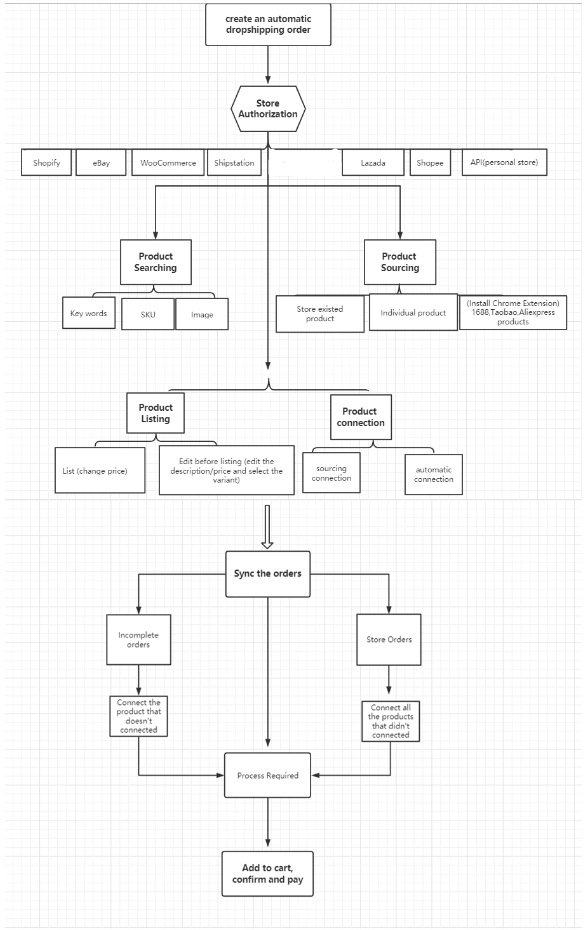
Detailed steps:
1. Store Authorization.
Before establishing connections between products in your store and products on CJ and having orders synced to CJ, you need to authorize your store.
There are over 10 types of stores that can be authorized on CJ, including Shopify, eBay, WooCommerce, Etsy, Squarespace, Shoplazza, Wix, etc.
You can find detailed instructions for authorization of each type of store. For instance, if you need to authorize your Shopify store, please go to the Shopify authorization page and click 'Add Store'.
If you wish to authorizer stores from Clickfunnel or other personal websites, you can use our API keys and find the detailed flow in the API document. Moreover, you could consult our agent in the chatroom for more information.
2. Product Searching/Sourcing.
After completing store authorization, the next step is to find the products you want to sell:
a. Browse our website. You can find various classifications and recommendations of products on the homepage.
b. Search products by keywords or SKUs.
c. Search by images. You can drag an image or upload one by hitting the camera icon to find a product.
d. Source a product. You can post a sourcing request if you cannot find your desired product on CJ. Your request will be handled within 2 days.
3. Product Listing/Connection.
Products must be properly connected before orders can be fulfilled by CJ.
a. How to list a product?
Products from CJ can be listed to your store directly:
b. How to connect a product?
If you want CJ to fulfill orders of products from your store, you need to create connections between them and CJ's products:
You would need to go to My CJ > Imported Orders to import orders from your store to CJ by clicking the button Sync Store Orders first.
Note: If orders are not paid right away, they can be found in Orders Fulfillment > Awaiting Payment. The inventory can be reserved for 24 hours.
Please do not hesitate to contact us with any further questions. And you are more than welcome to join our Facebook group to discuss with other dropshippers.
Chat
Share