Start your business with CJdropshipping
All-in-one dropshipping solution provider: product supplies, global logistics, free sourcing, POD, video shooting, and other dropshipping-related services.
CJ Blog
For Shopify merchants who have been working with CJ to fulfill the store orders, we're glad to inform you that now we can help you manage the inventory level on every product variant. Let's move on to how to enable this feature.
There are 2 methods to sync the inventory:
1. Go to My CJ > Authorization, and enable "Inventory Sync;"
2. Go to My CJ > Products > Connection, and enable "CJ Fulfillment."
|
Find out How to Let CJ Manage Your Inventory on Shopify here! |
Enable "Inventory Sync"
Step 1: Go to My CJ > Authorization, and find "Inventory Sync;"
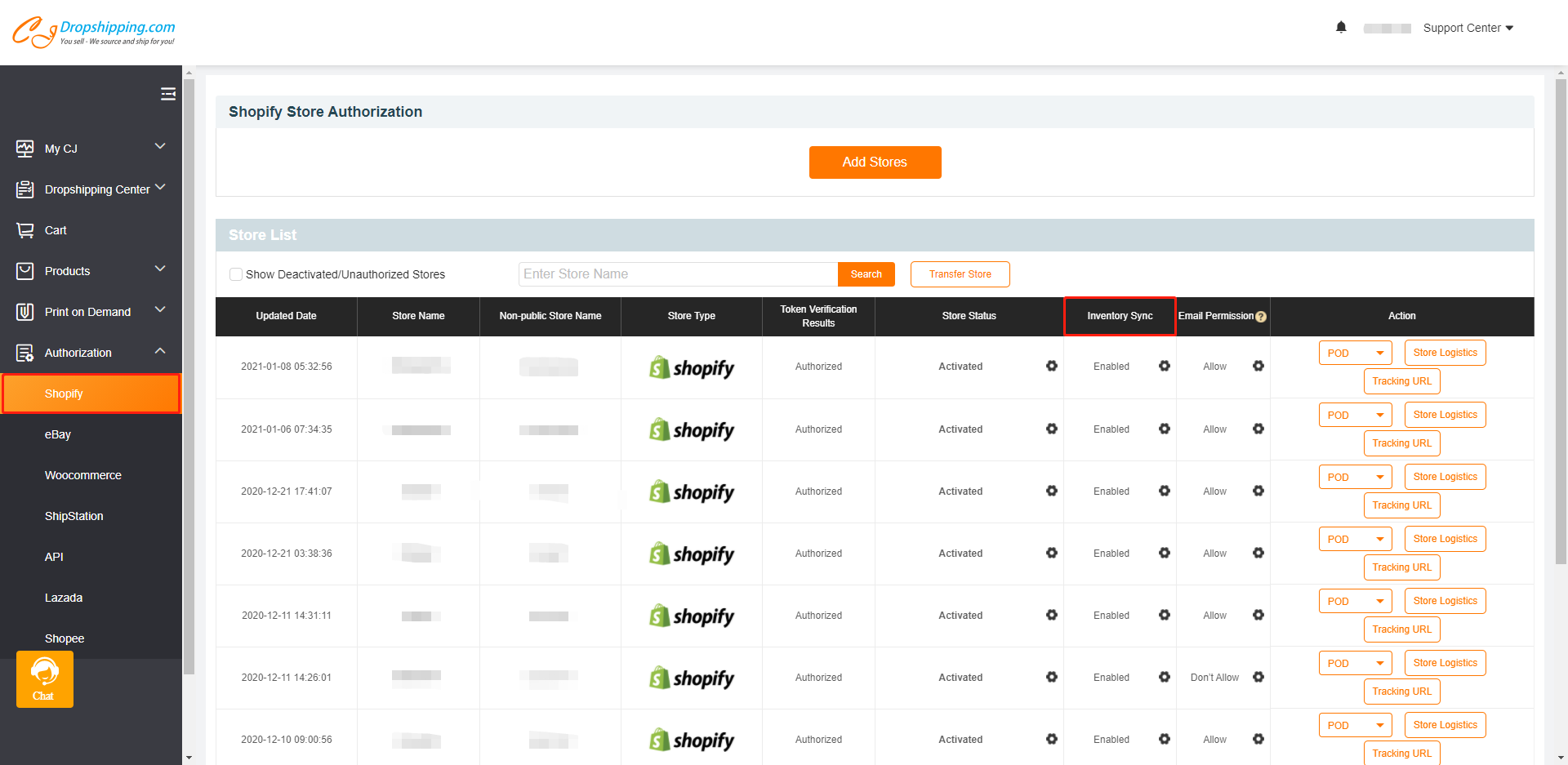
Step 2: Click the gear icon and choose "Enable" to make it.
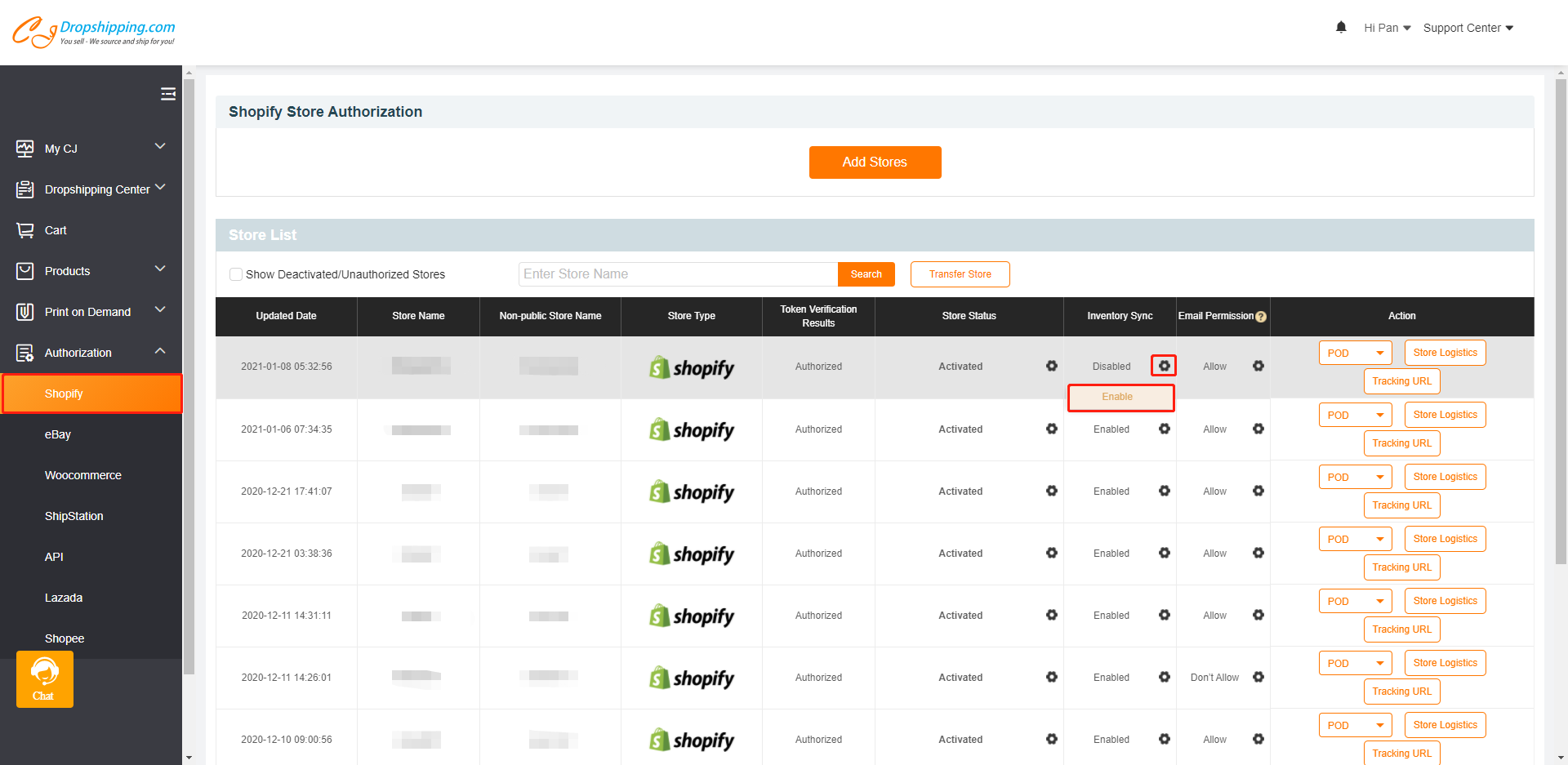
Enable "CJ Fulfillment"
Step 1. Choose the variant of the product;
a. Go to My CJ > Products > Connection, and click the downward arrow on the product to expand the variant details.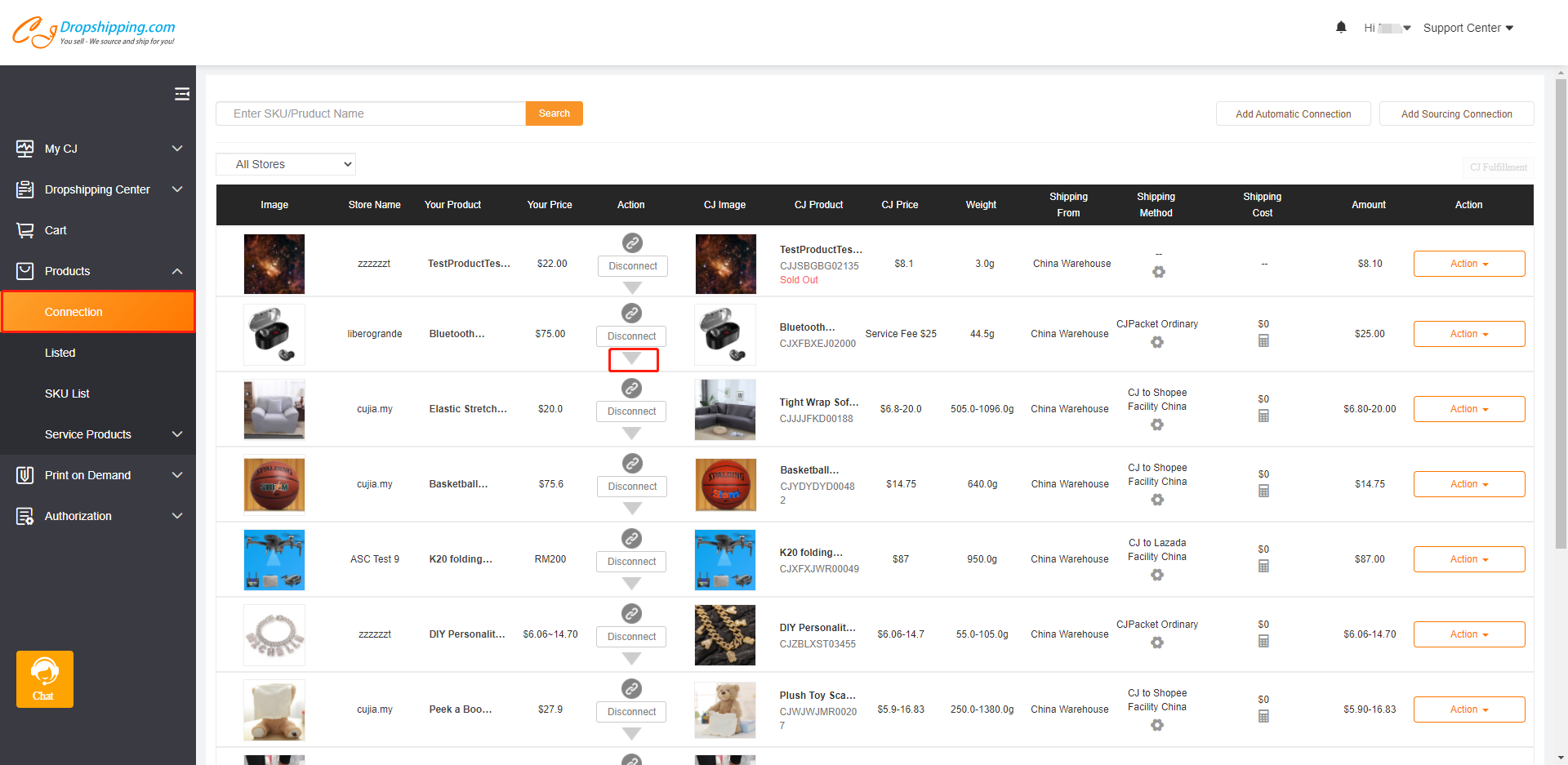
b. Tick the boxes beside the product variants you want CJ to fulfill orders, and click "CJ Fulfillment".
Note: If you want CJ to manage your inventory on a certain product, you have to choose us as your fulfillment service.
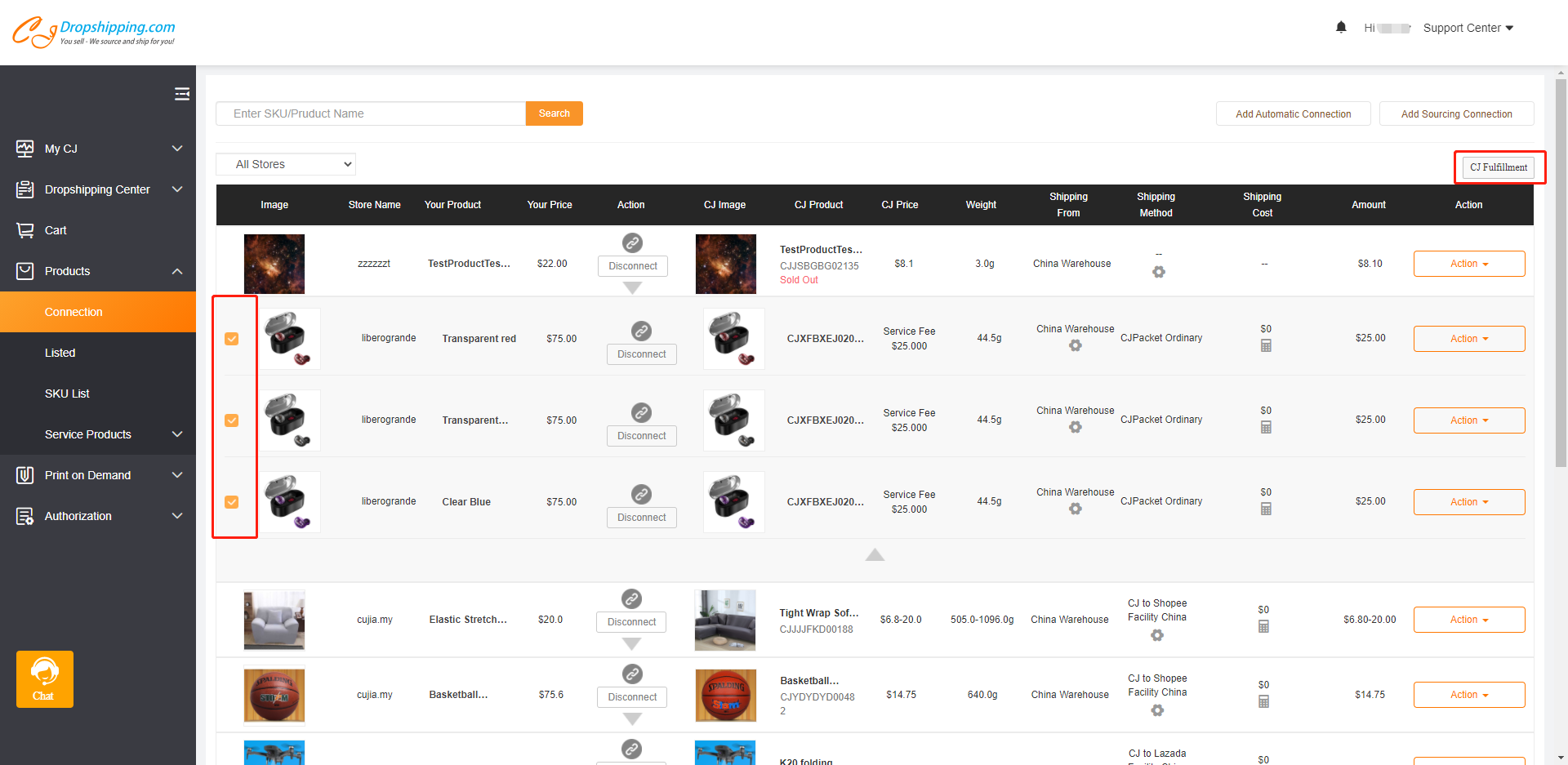
Step 2. Set "Inventory Management" by CJ.
Please click "Yes" button for "Fulfillment by CJ" and "Inventory Management by CJ".
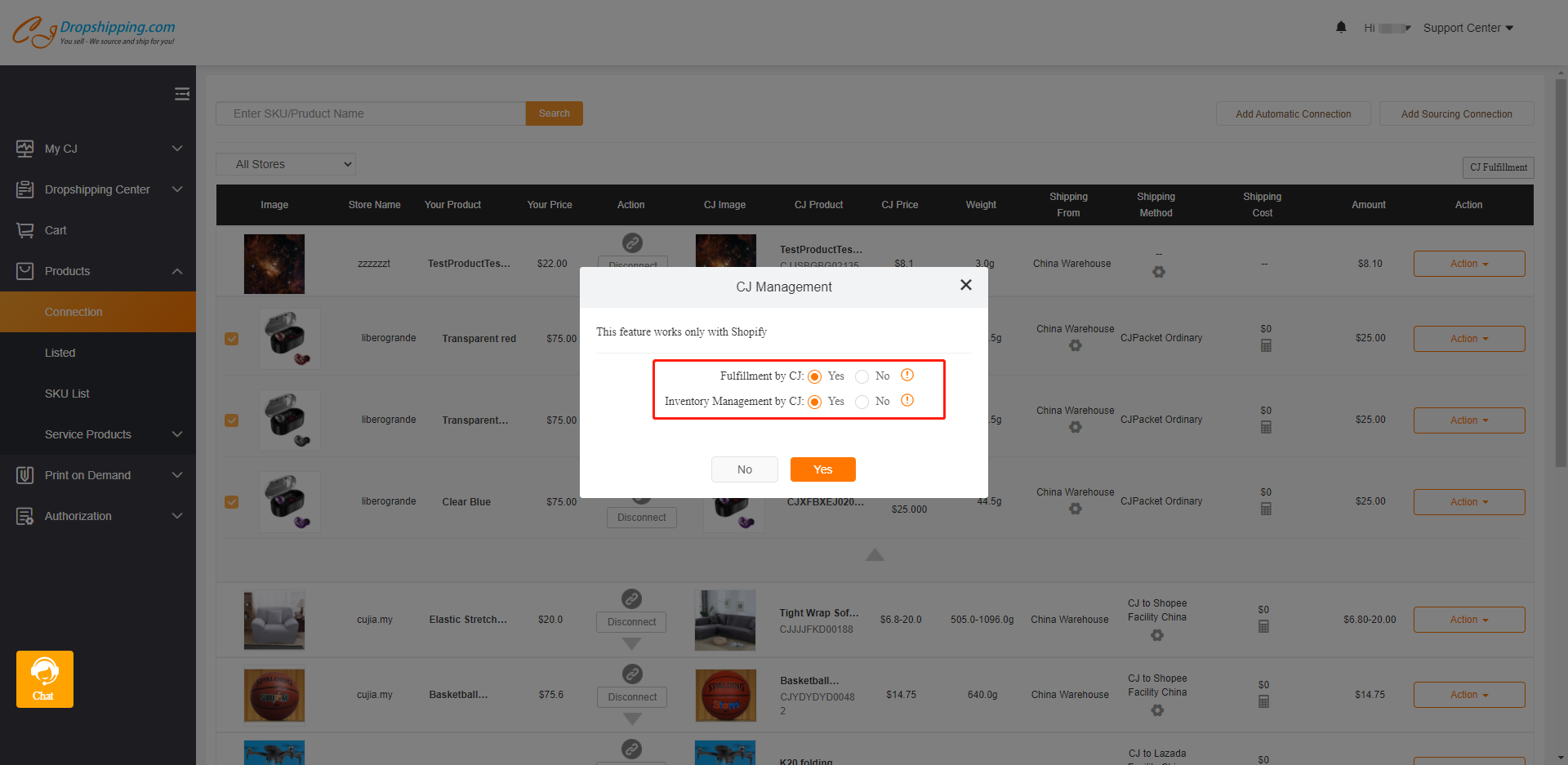
Chat
Share