Start your business with CJdropshipping
All-in-one dropshipping solution provider: product supplies, global logistics, free sourcing, POD, video shooting, and other dropshipping-related services.
CJ Blog
Log on to your account.
Are you still coveting videos/photos of Facebook Campaigns? You should have your unique videos/photos for publicity. Now, CJ is providing a photography service that enables you to own photos or videos for the picked product. Also, some product videos free are available here.
Basically, we offer shooting services for three kinds of products: CJ products, your store's products, and individual products. The following are the introductions for how to post a photography request for each type of product.
Main Steps:
1. Login/Registration;
2. Search a product;
3. Post a photography request;
4. Confirm your photography request;
5. Check the request results;
6. Payment;
7. Check your order.
Here is a video for your reference.
General Steps:
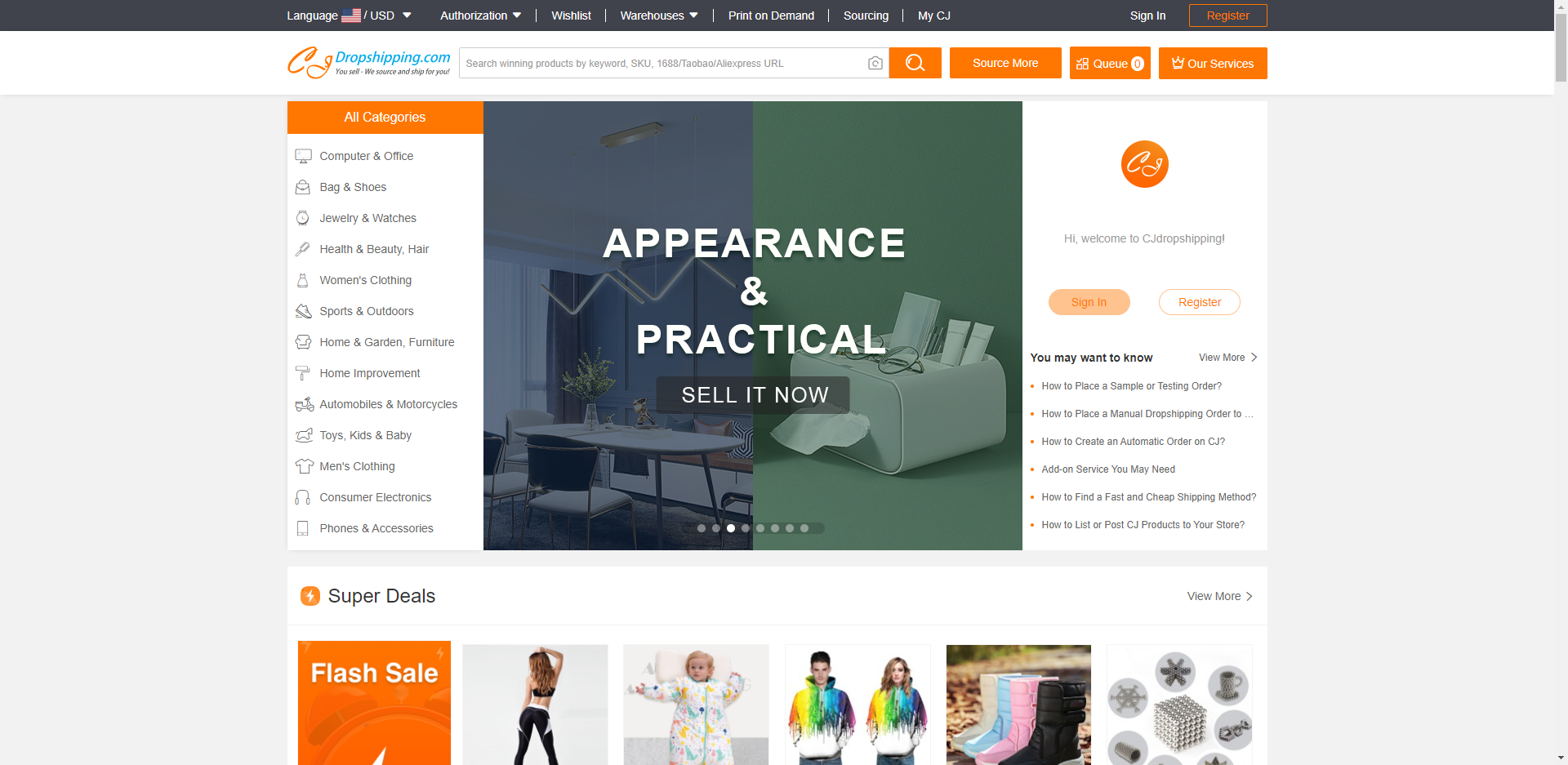
2. Search for a product. Enter the product name or SKU or image to find the product you want.
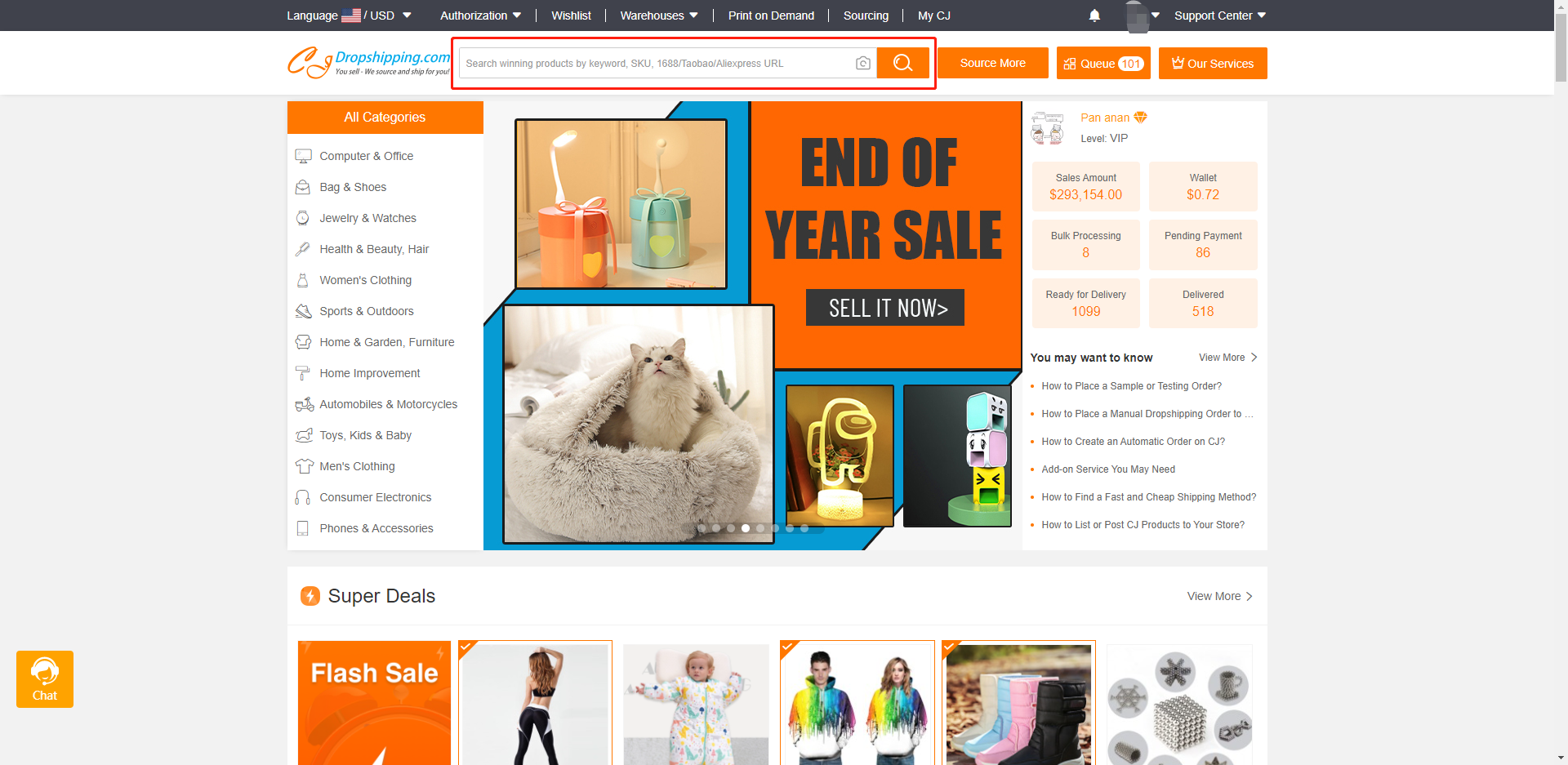
3. Post a photography request. Select the product you want and click "Photography Request".
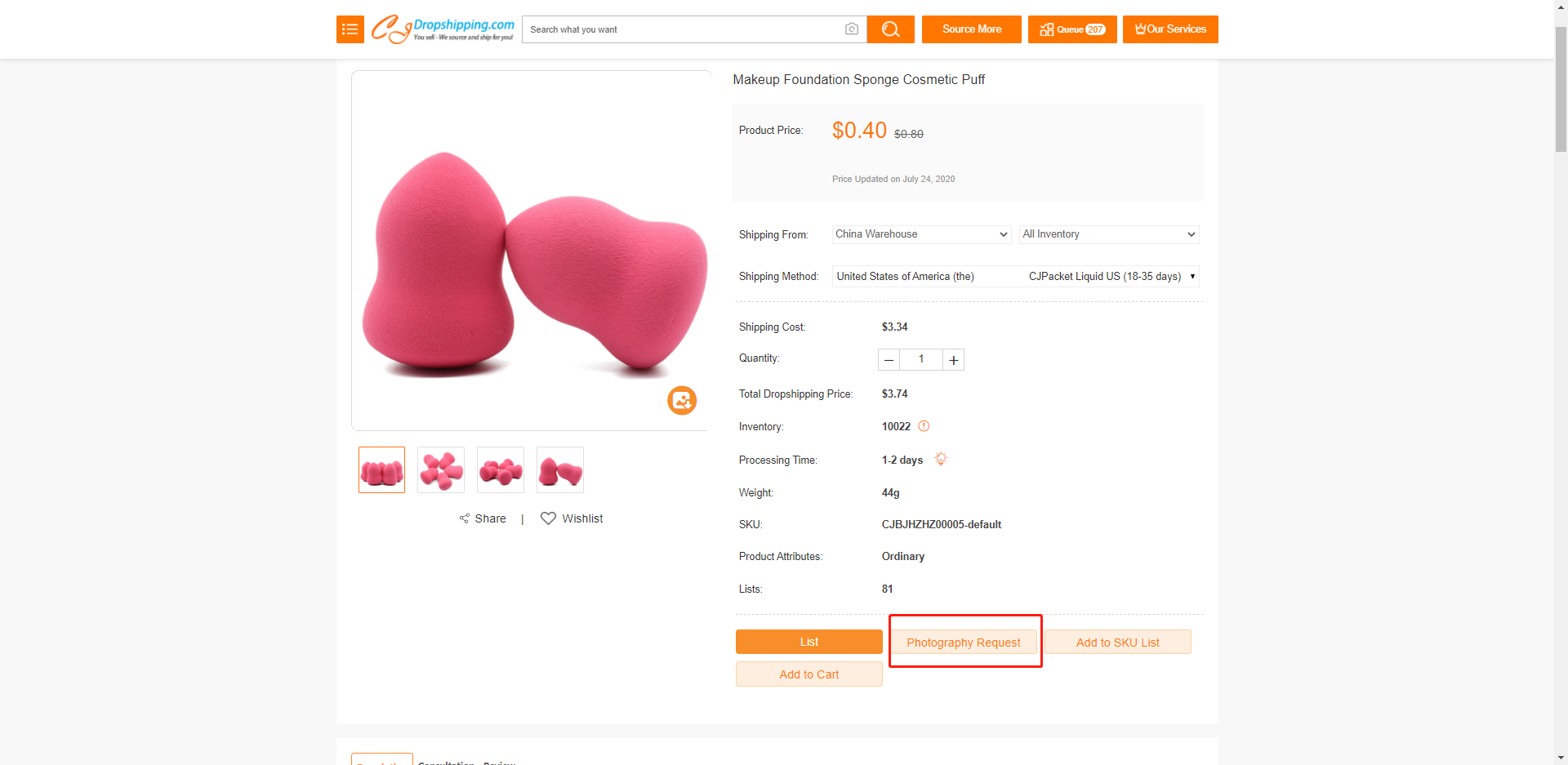
4. Confirm your photography request. We have two types of photography: Photo and Video. You can choose a type and leave your shooting requirements. Please note that the number limit of requests is 5 at most per day.
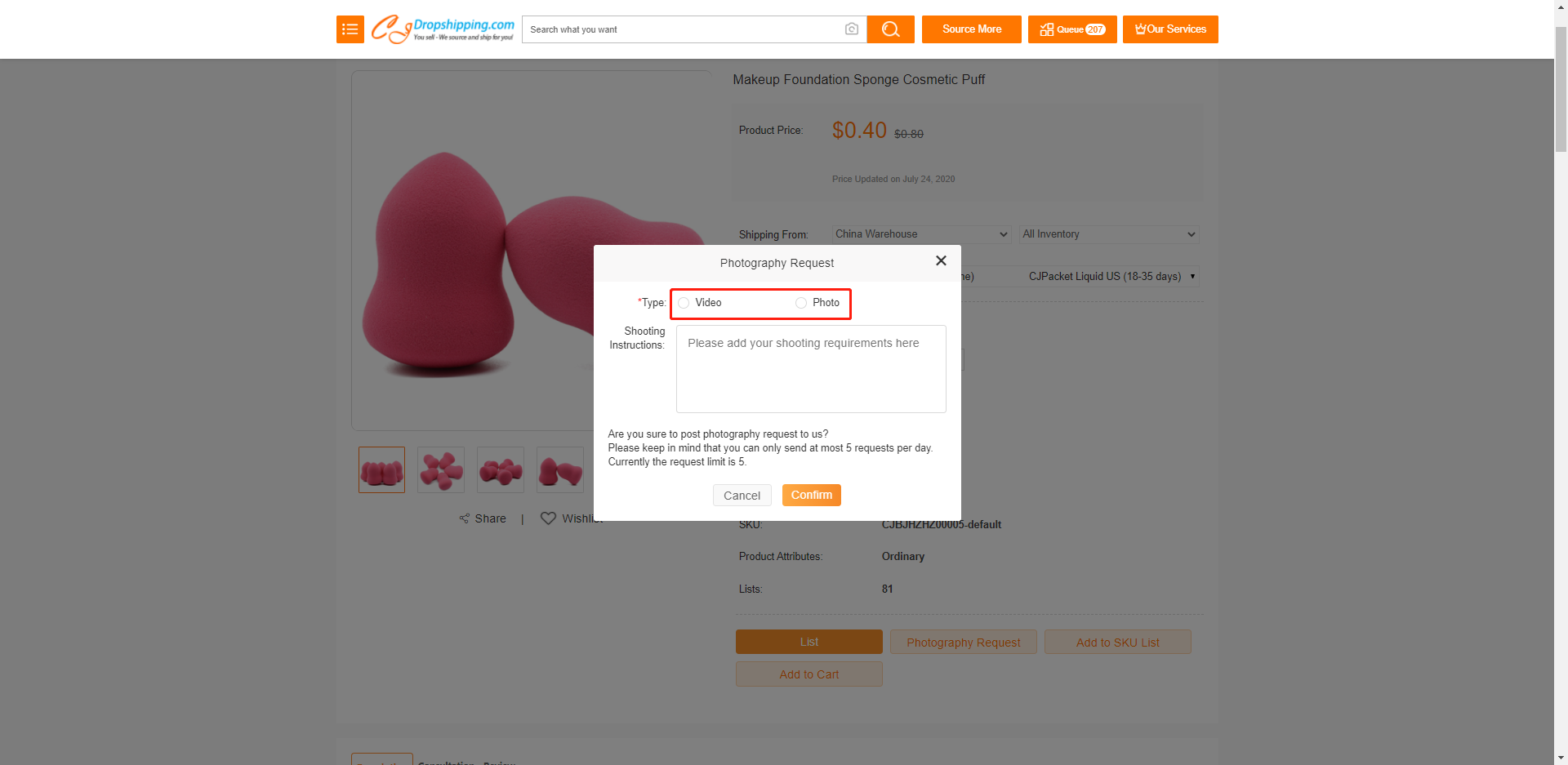
5. Check the request results. After confirming the request, you can check its status in My CJ > My Photography > Photography Requests. Generally, we will get it back to you in 2 working days.
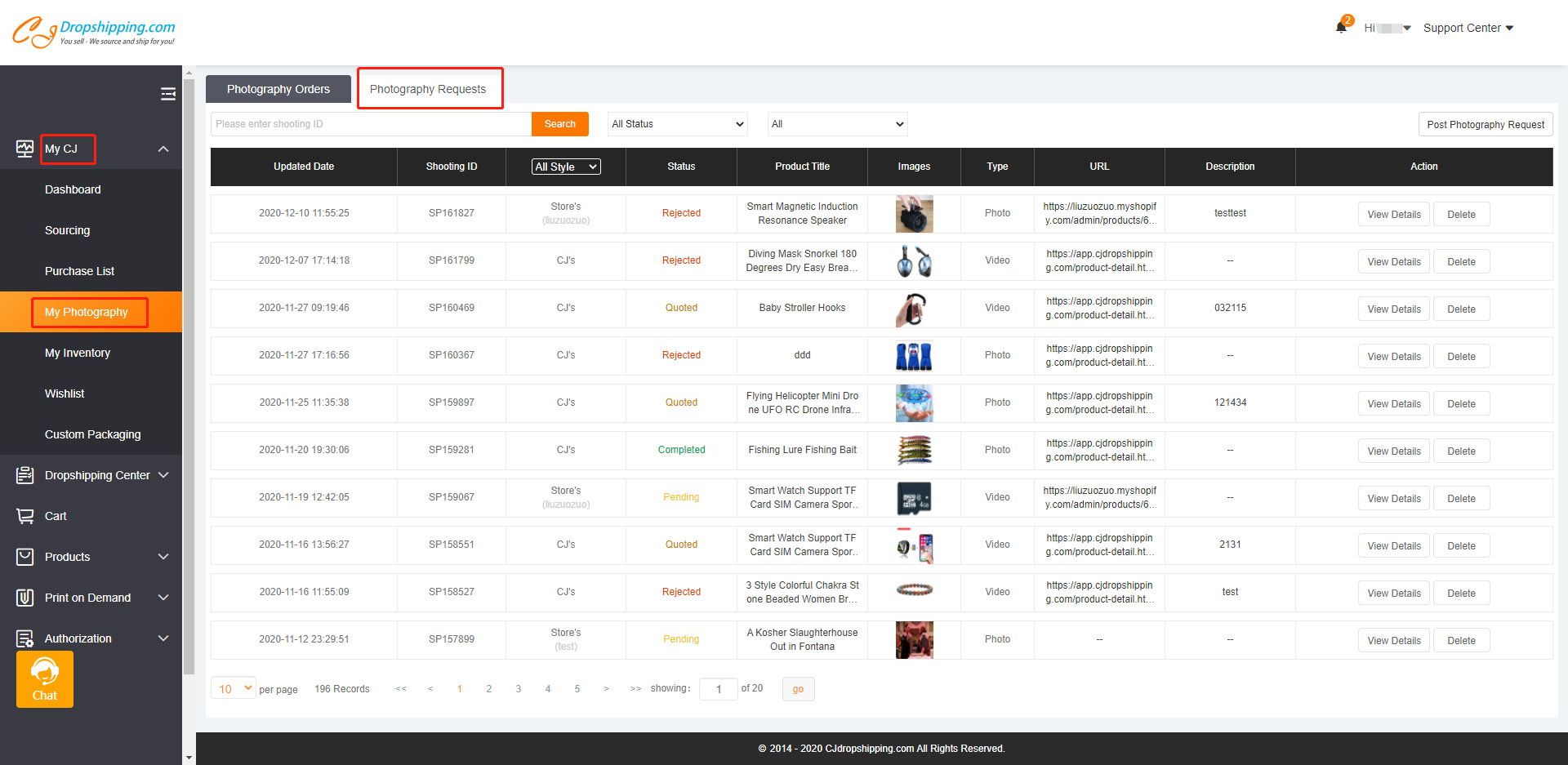
6. Payment. After reviewing your request, we will make a quotation for the service you choose. Then you can click "View Details" to get it and pay.
Note: There are two types of photo or video. One is of a copyright that you can download and use permanently and it's only visible to you; The other is of no copyright that you can download and use, but it will be public to everyone and can be paid to download. If someone pays for a copyright, the video/photo will be taken off from the product page.
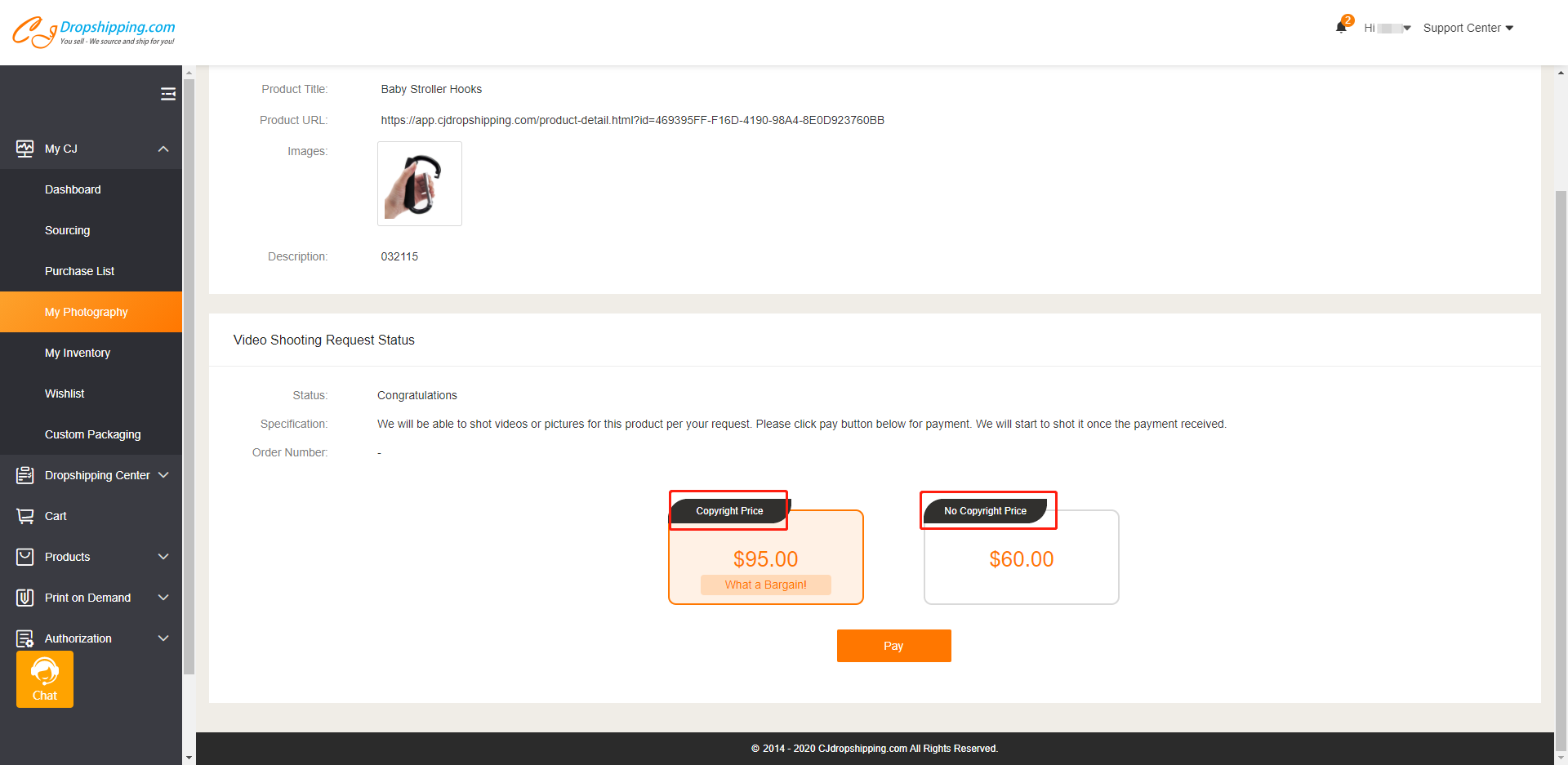
7. Check your order. After paying, the order will show in "Photography Orders" where you can check the status or invoice. When the shooting of the photo/video is finished, you can download it in Photography Orders or Photography Requests > View Details.
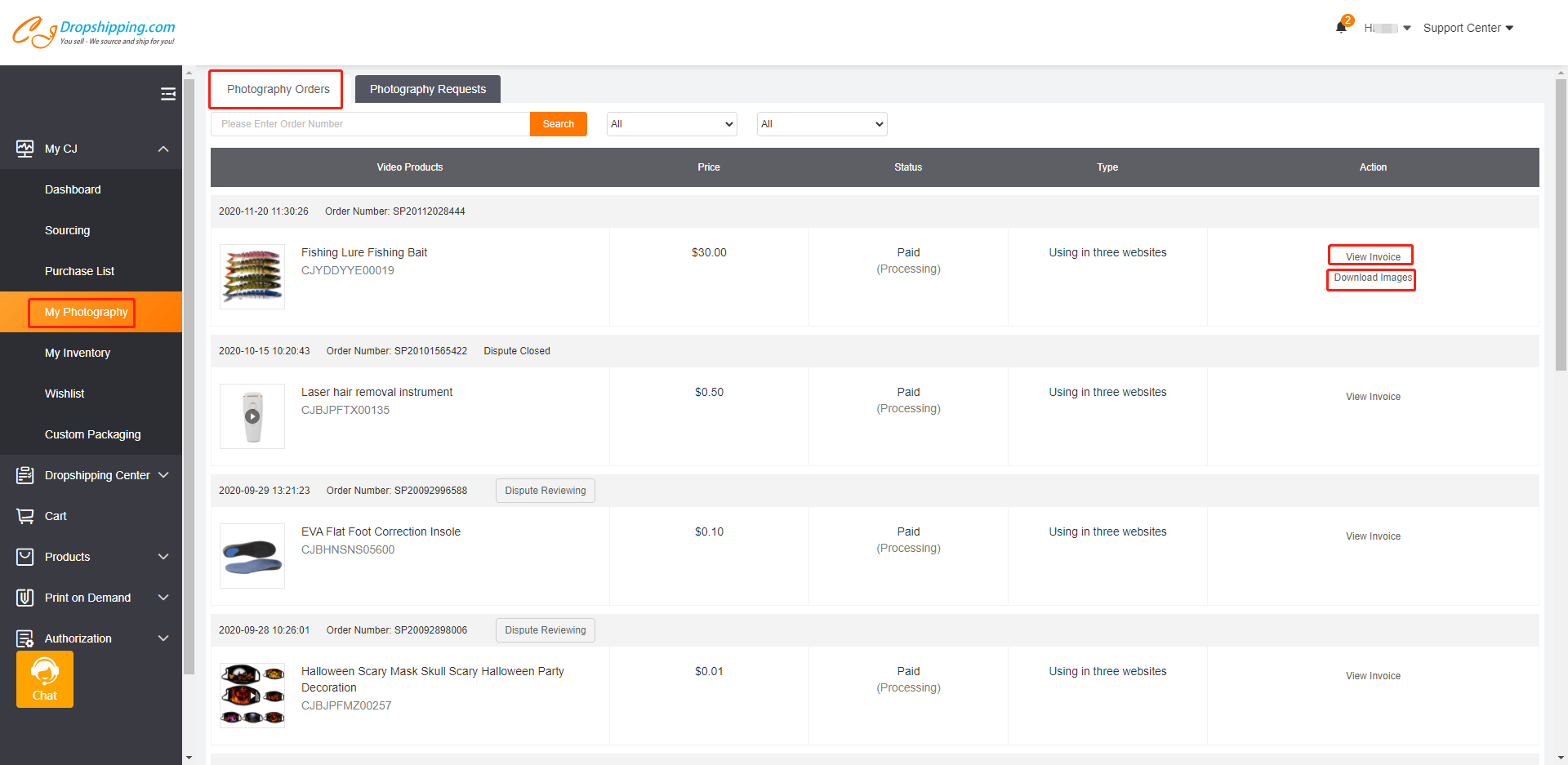
Type 2 Store's Products
1. Go to My CJ > My photography > Photography Requests > Post Photography Request.

2. Select the store and click "Sync" to update all products of that store.
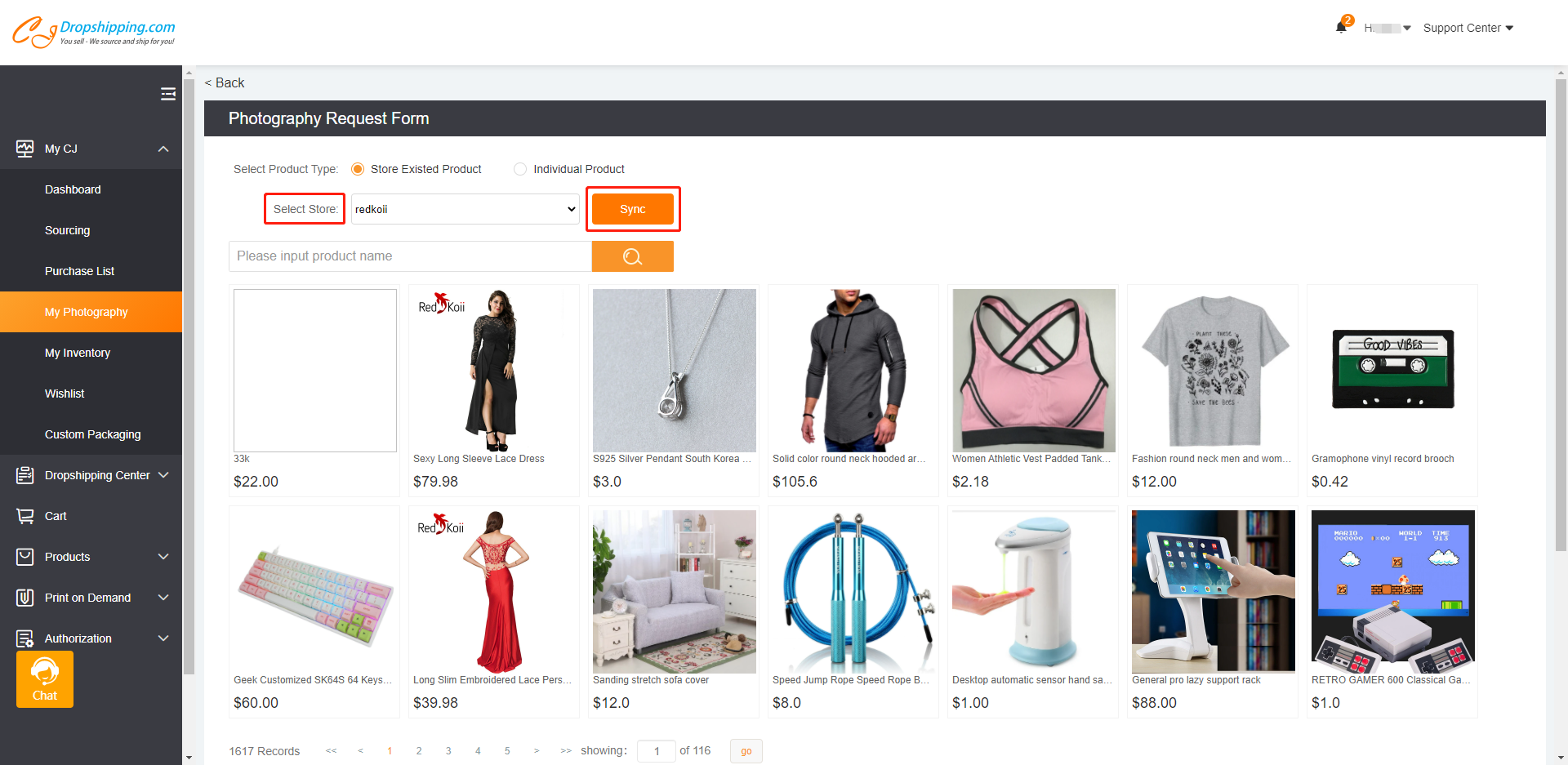
3. Search the product in your store with keywords and select the shooting type. Then confirm it.
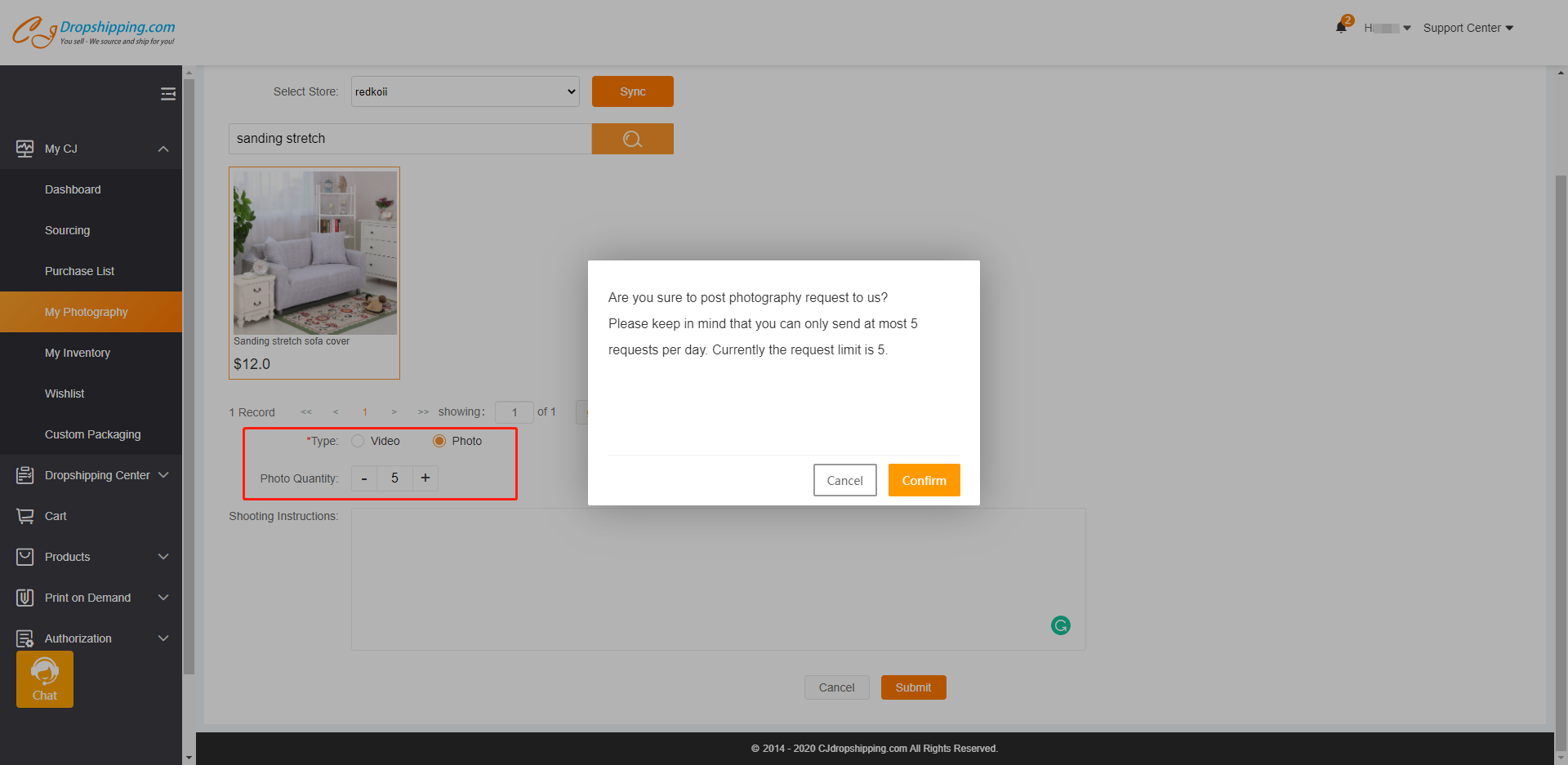
The following steps are the same as step 4-7 of Type 1. You can then check the request status and pay for it in My CJ > Photography Requests.
Type 3 Individual Products
1. Go to My CJ > My photography > Photography Requests > Post Photography Request and choose "Individual Product";
2. Enter the product name and link, then upload the product image;
3. Select the shooting type and leave your shooting instructions, then submit it.
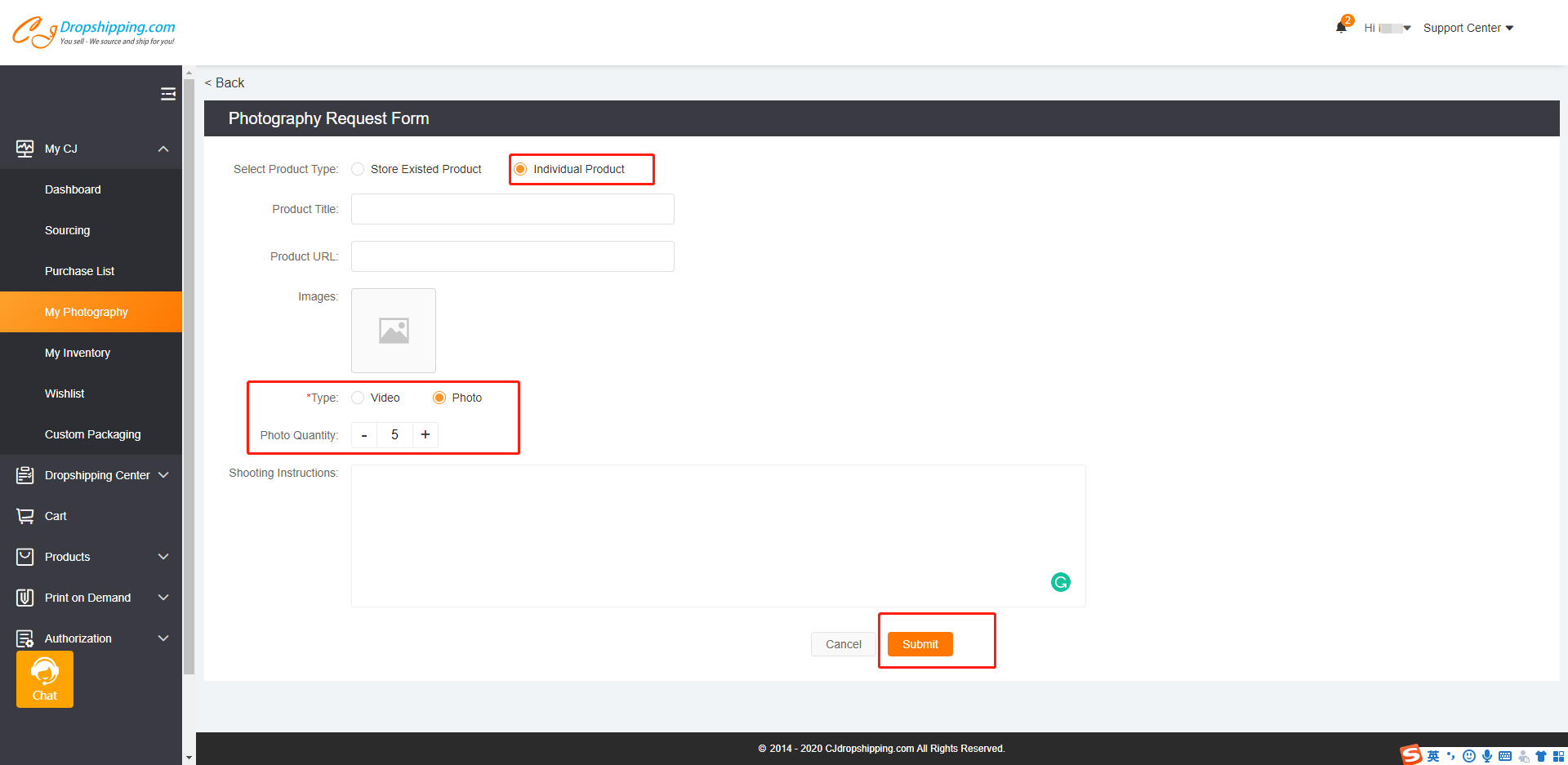
The following steps are the same as the two types above. Since it's an individual product and it may not be on our platform, we will create a sourcing request for the product automatically. You can check it in My CJ > Sourcing.
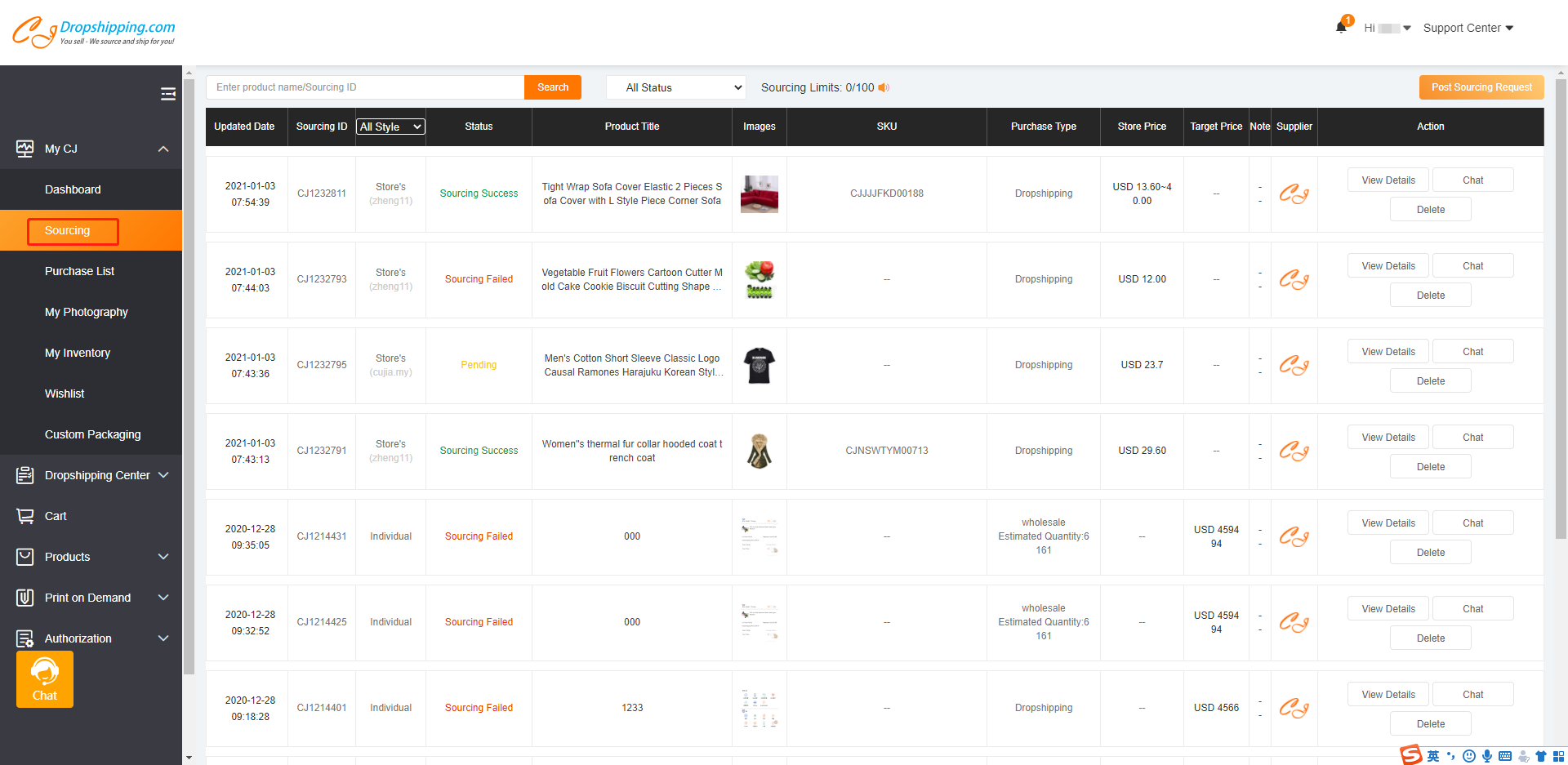
Chat
Share