Start your business with CJdropshipping
All-in-one dropshipping solution provider: product supplies, global logistics, free sourcing, POD, video shooting, and other dropshipping-related services.
CJ Blog
We would like to help your business grow, and we will be responsible for each dropshipping order from CJ. Here we summarize the steps for how to open a dispute for bulk purchase orders (begin with 'ZF') and dropshipping orders. Every order will be handled strictly under Refund, Resend and Returns Policy.
Main contents of the dispute procedures:
1. Open a dispute for a bulk purchase order;
2. Open a dispute for a dropshipping order;
3. Check the dispute details;
4. Close the dispute.
1. For Bulk Purchase Orders.
Go to "My CJ > Purchase List" to find the issue order. Then click the "Dispute" button and upload details. The following steps are the same as that of dropshipping orders.
2. For Dropshipping Orders.
a. Go to Dropshipping Center > Dropshipping Orders > Pending/Processing/Dispatched/Completed (These four sections are available to open a dispute).
b. Use Search to locate the order you wish to open a dispute for.
c. After clicking the order number to enter the detailed page, click "Open Dispute".
d. Select "Dispute Type" and "Expected Operation". If you want a refund, select Back in balance or Return to the original way. Then, upload screenshots of buyer complaints (email address is A MUST) and images of the parcel. Also, leave us a message for review. At last, "Confirm" it.
3. Check the dispute details.
a. After your issue order is submitted, go to "AS Service Center" and click "View".
b. You will see the process in this popup window.
Resend: You can check the resend information and click "Agree" if it is correct. CJ will handle the following part.
Refund: The money will be deposited in your CJ Wallet (if you choose back in balance) or return to the original way, and can be used to pay for other dropshipping orders.
You can check all the balances in your Wallet, and charge it for benefits if you like. 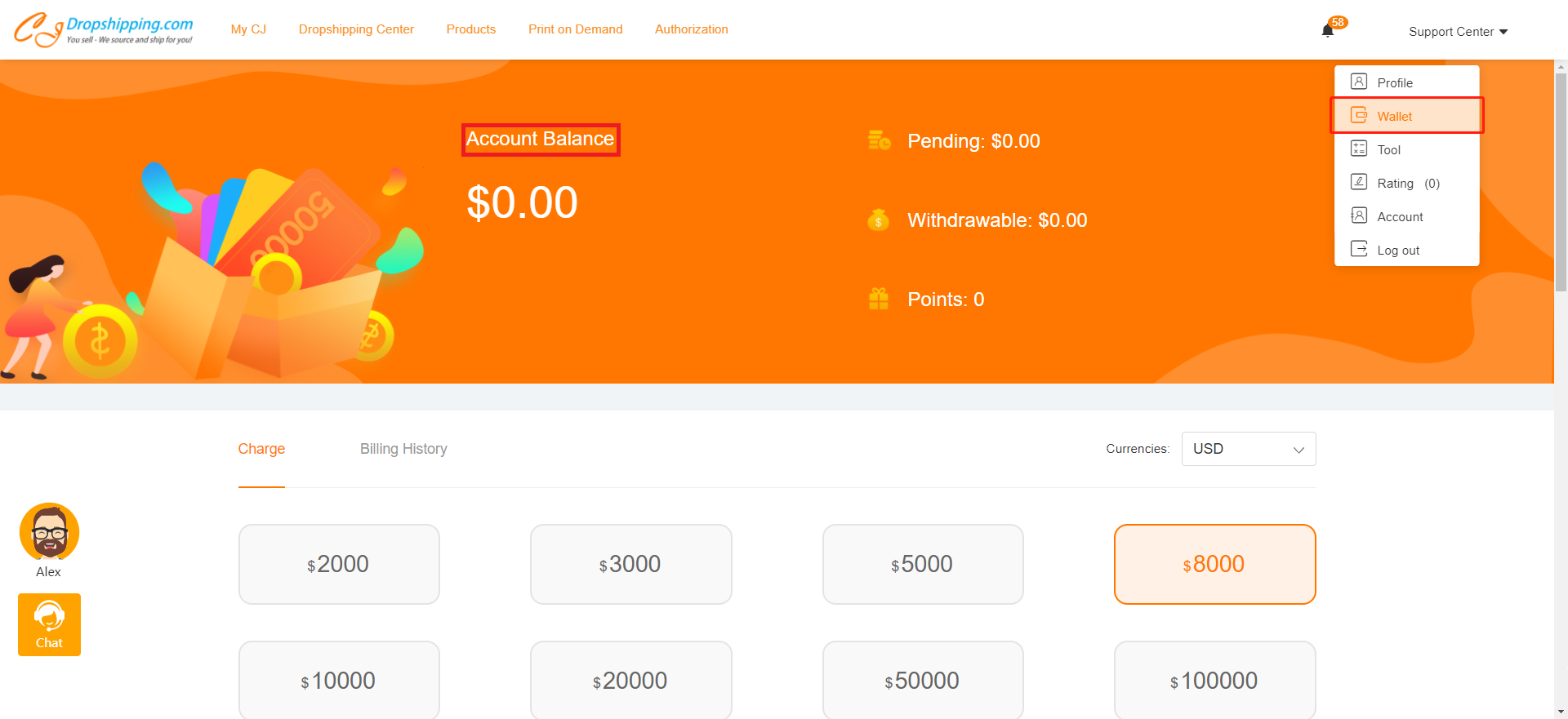
4. Close the dispute.
We also want to remind you that we will stop processing your orders once you open the dispute. So please think again before you open it. When you want to cancel or close the dispute to make the order process, you can "View" and click "Close" at the bottom of the page.
Chat
Share