Start your business with CJdropshipping
All-in-one dropshipping solution provider: product supplies, global logistics, free sourcing, POD, video shooting, and other dropshipping-related services.
CJ Blog
A piece of good news for you! We have updated our CJ Chrome Extension to be integrated into Shopify stores. Its new feature allows you to check the status of your orders with CJ and receive the tracking numbers automatically.
To install this extension, please check our previous post How to Use CJ Google Chrome Extension for 1688, Taobao Drop Shipping
In this article, it will contain:
a. How to sync order status to Shopify;
b. Introduction of order status;
c. How to update the extension.
|
Find out How to Build Your Own Highly-Converting Dropshipping Website here!
|
Sync Order Status to Shopify
After the installation, please remember to log in with your CJ account and refresh the webpage to enable it. Then you will see the changes when you view your Shopify order list.
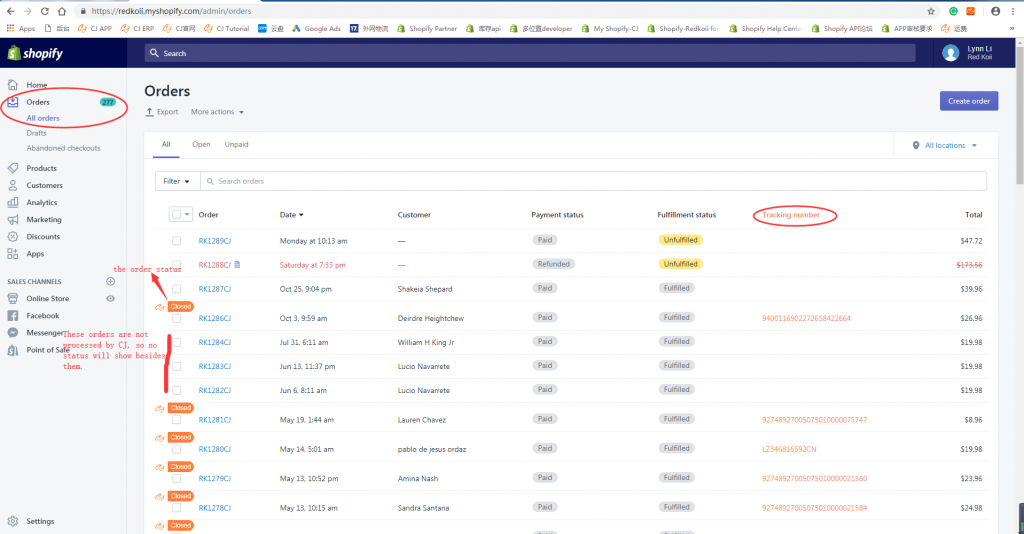
Introduction of Order Status
Now, we would like to introduce the possible status of your orders to you.
1. New Orders in CJ: Orders are initially imported to CJ.
2. CJ Received: Orders are added to your CJ shopping cart.
3. Pending Payment: Orders need to be paid.
4. Deleted: Unpaid orders have been canceled but still can be retrieved.
5. Deleted Permanently: Cancelled orders cannot be retrieved anymore.
6. Wire Transferring: Payment through wire transfer has not been received.
7. Paid: Payment for your orders has been received. Tracking numbers for your orders have been generated and updated in your Shopify store. Meanwhile, we are purchasing and preparing for your orders.
8. Refunded: Payment for your orders has been refunded.
9. Pending Shipment: CJ is waiting for the arrival of the purchased products and will move to its shipment later.
10. Processing: CJ is searching and verifying for your orders in our warehouse. Shipment is expected right away if everything is okay.
11. Dispatched: Packages are ready for shipment or have been shipped out already.
12. Closed: Due delivery time of your packages has been passed for at least three days. Disputes on these orders will not be accepted.
Update the Chrome Extension
For customers who have already been using CJ Chrome Extension, if the update does not happen automatically, you can do it manually. Here is the process:
Step 1
Click Manage Extensions and find CJDropshipping.

Step 2
Turn on Developer mode and Click "Update".
When the update is finished, it will pop up a hint like "Extensions updated".
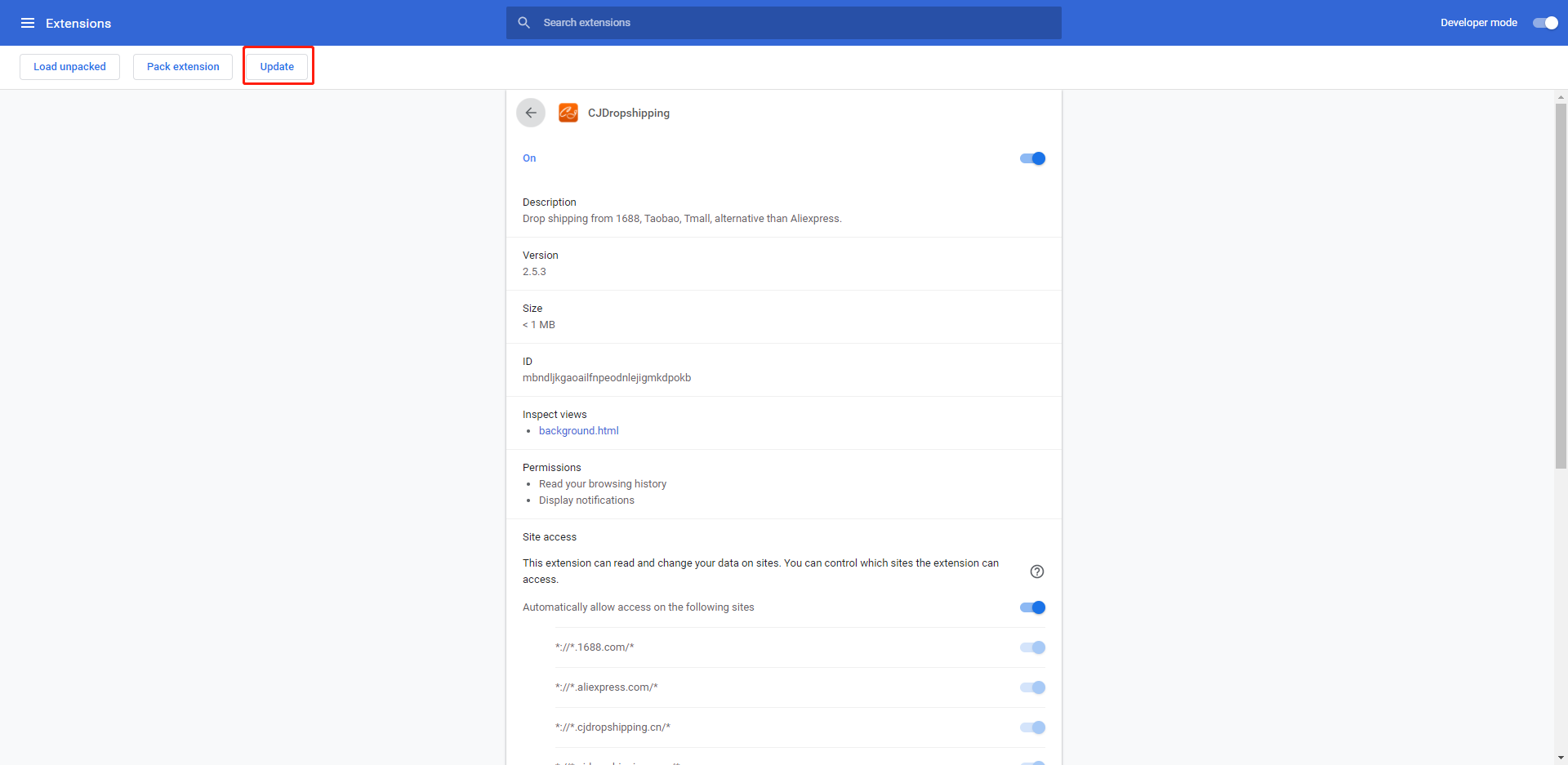
Hope what we've been doing really benefits you.
Should you have any problems, please contact your agent at any time to get quick reply.
Chat
Share