Start your business with CJdropshipping
All-in-one dropshipping solution provider: product supplies, global logistics, free sourcing, POD, video shooting, and other dropshipping-related services.
CJ Blog
POD (Print on Demand) products are available for all customers on CJdropshipping. In this tutorial, we are going to talk about how to use the POD function.
General steps when we upload our own design:
1. Search and pick a product from Print On Demand;
2. Click "Start Design" on the product detail page;
3. Design the product and save it;
4. Fill in product information and save it;
5. Check the product at My CJ > Print on Demand > Design Myself list.
Note: There are some slight differences between design by merchants and by buyers. The article will introduce products designed by merchants.
|
Find out more about CJ's POD services here!
|
Design By Merchant refers to merchants who want to sell products with their own design. The steps are as follows.
1. Search and pick any product you are interested in from our Print on Demand marketplace and click.
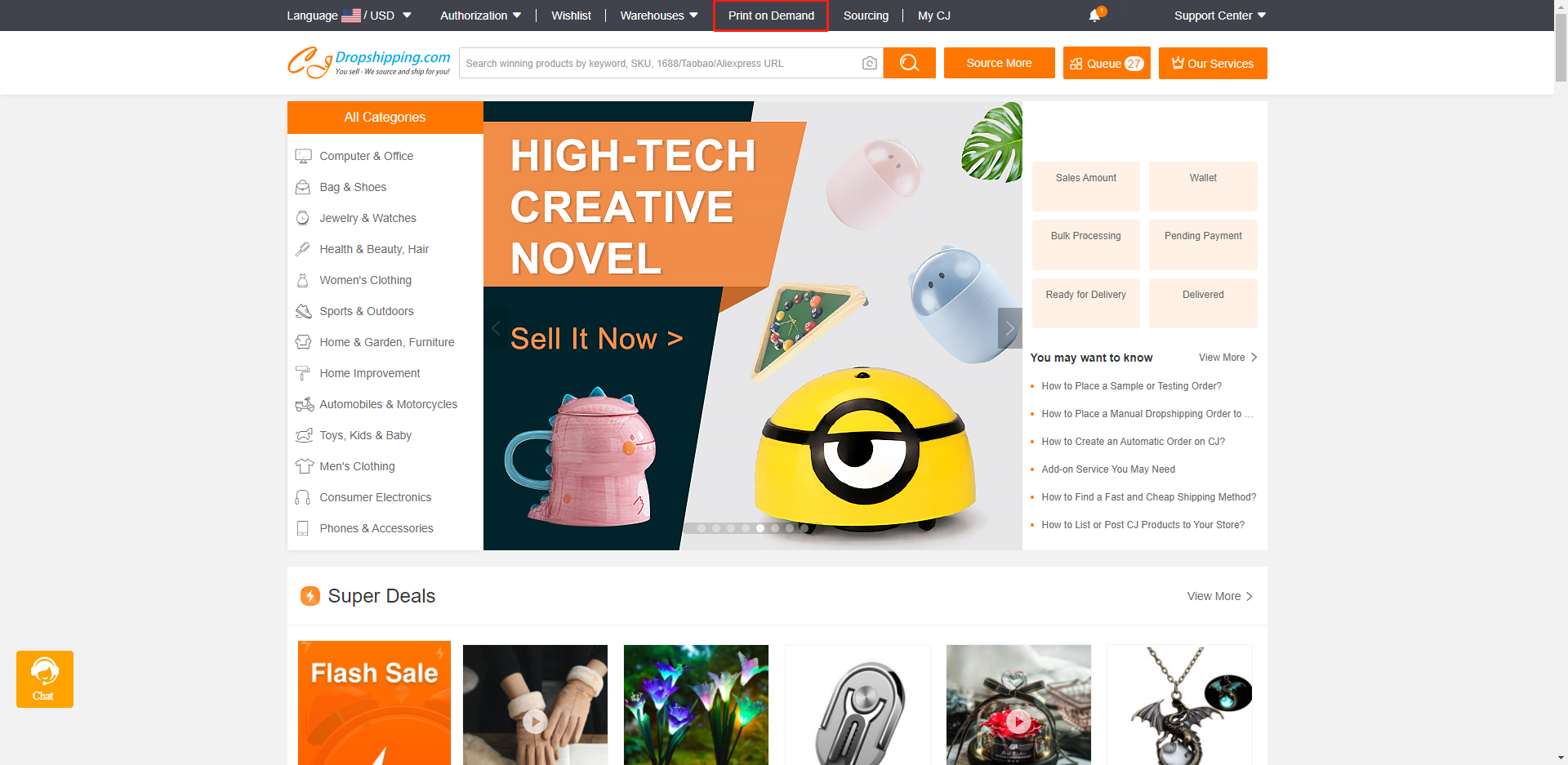
2. Proceed to "Start Design" on the product detail page.
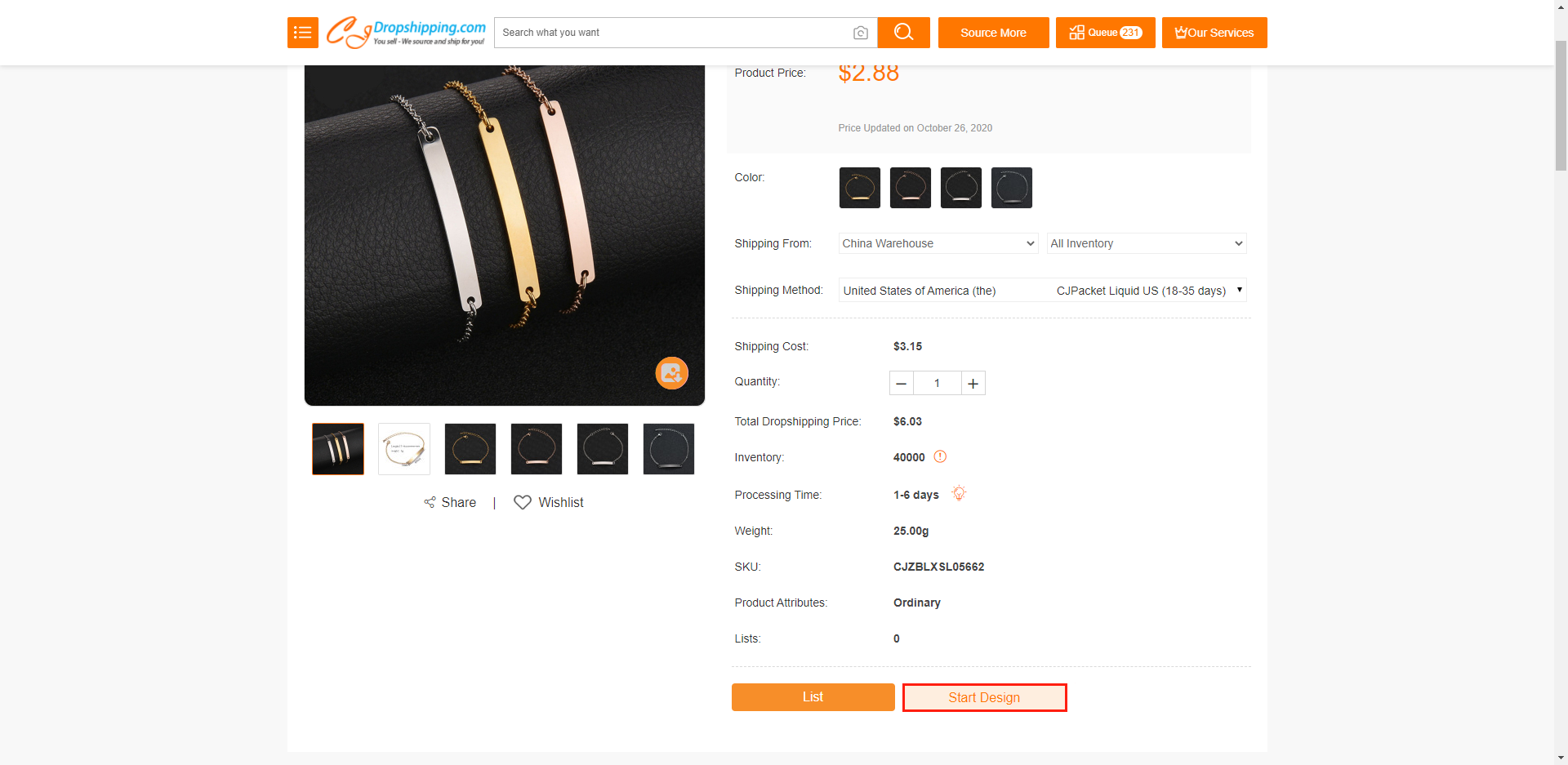
3. Design the picture and save it. You can add text or upload and adjust your picture. Please note that the size of the design picture should be bigger than 1000*1000 px. Then just click "Save". You can see the simple mockup for this product with your design.
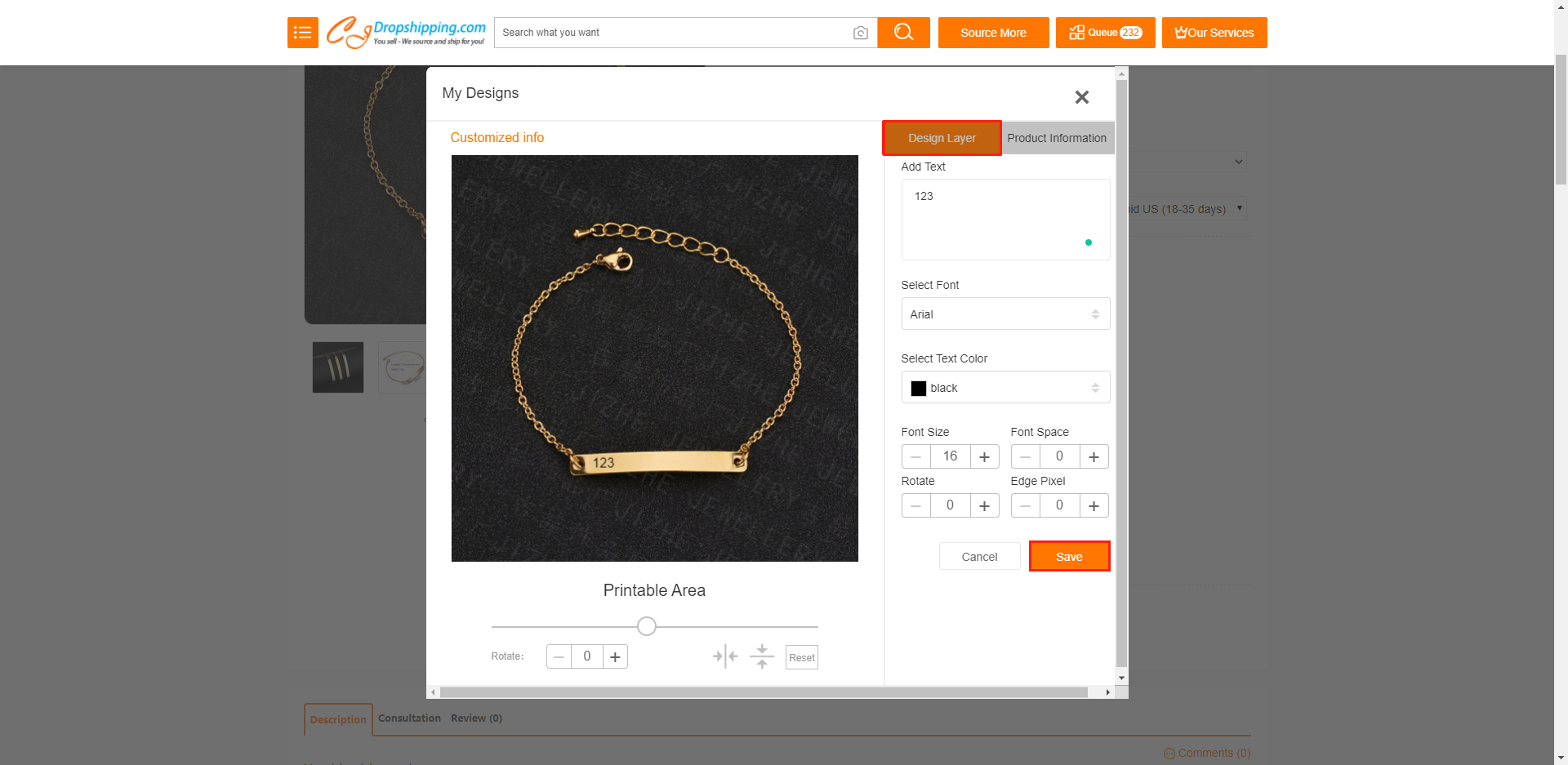
4. On the product information, you can change the product name, select the variant colors, and shipping method for your unique product. Then click "Save" to send us your design. It may take a few seconds to complete due to the size of your picture.
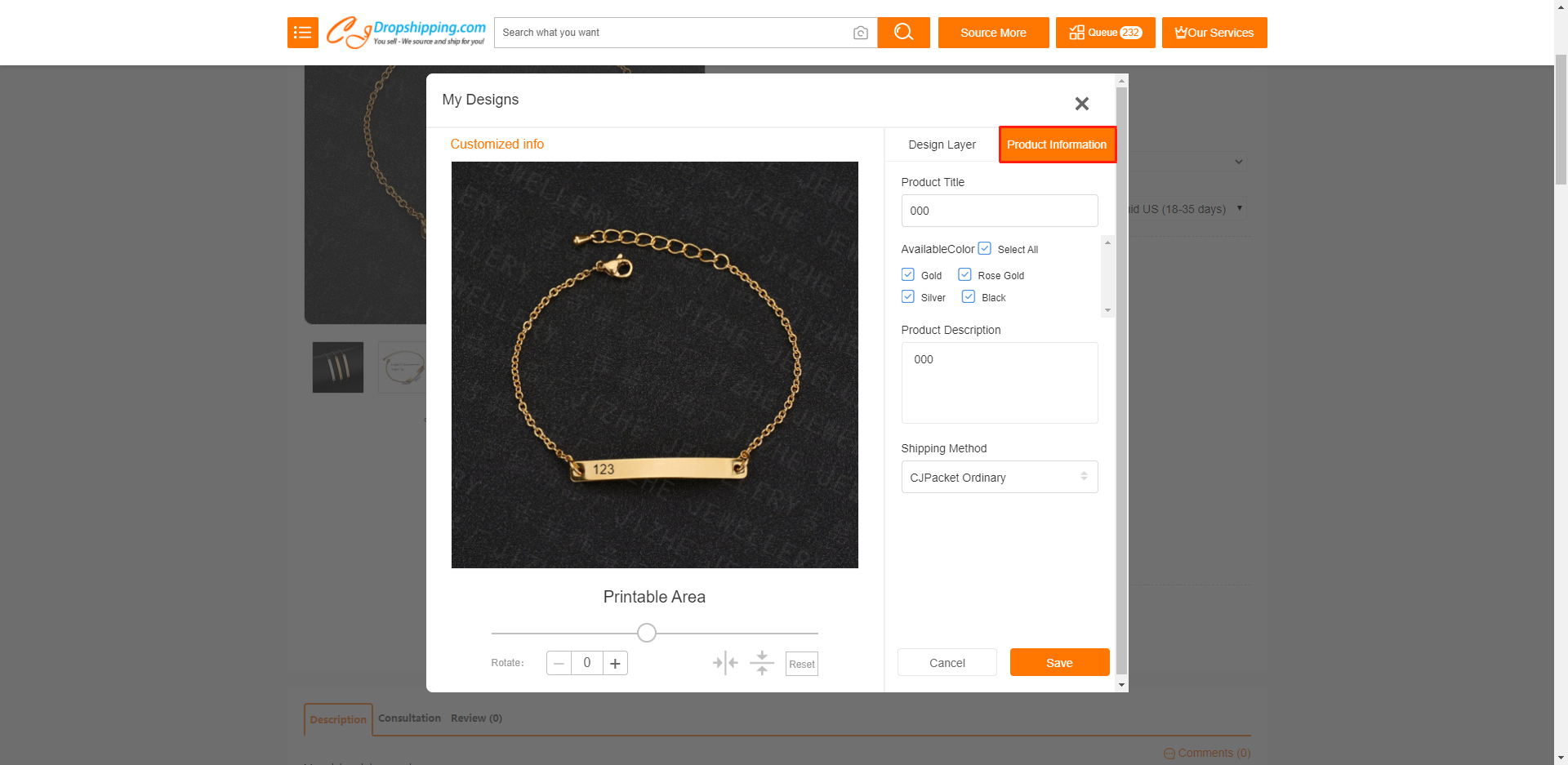
5. After that, you can check your own design in the My CJ > Print on Demand > Design by Myself list. By clicking the image or name of the product, you can view all the details on the next page.
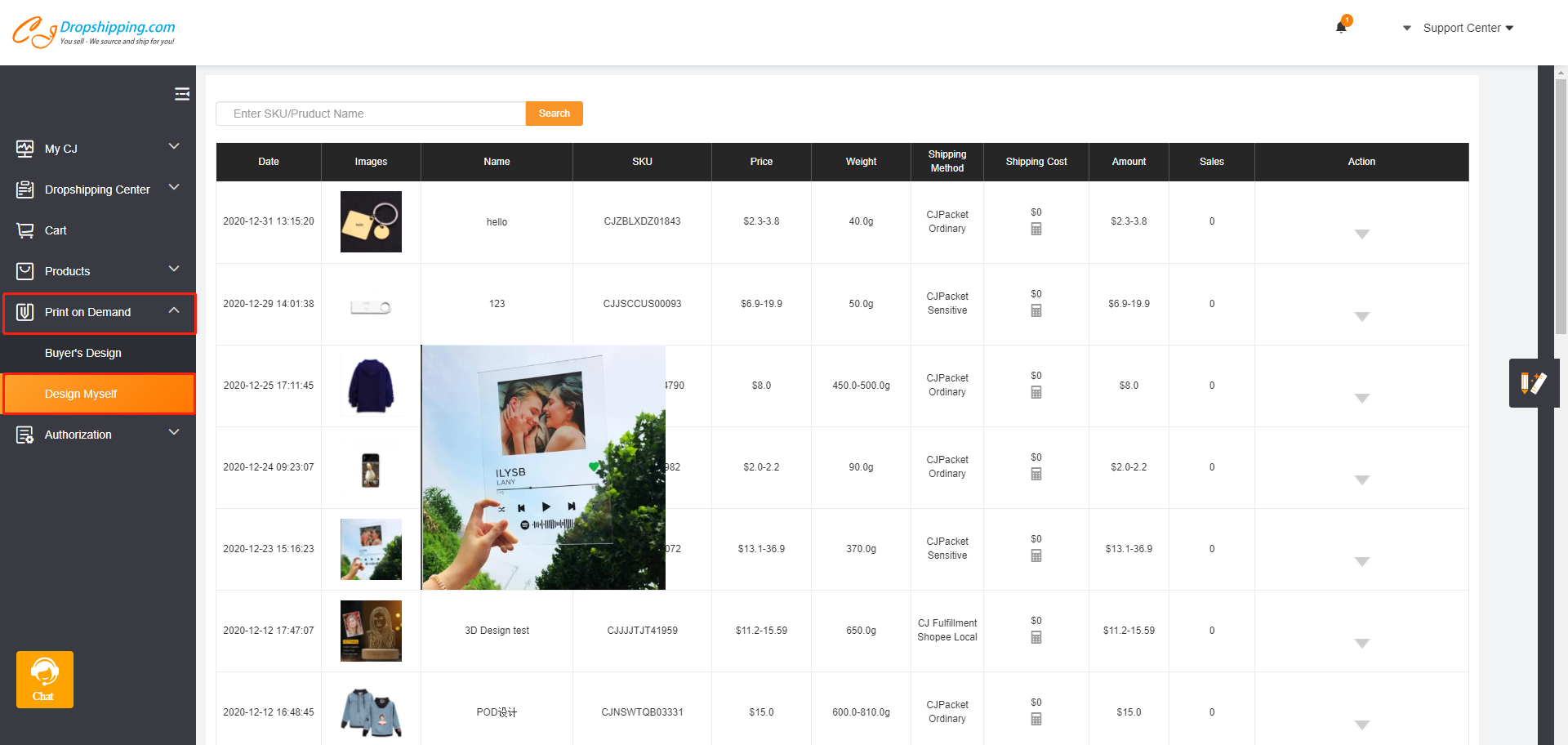
Then you can list this product to your store or order it directly.
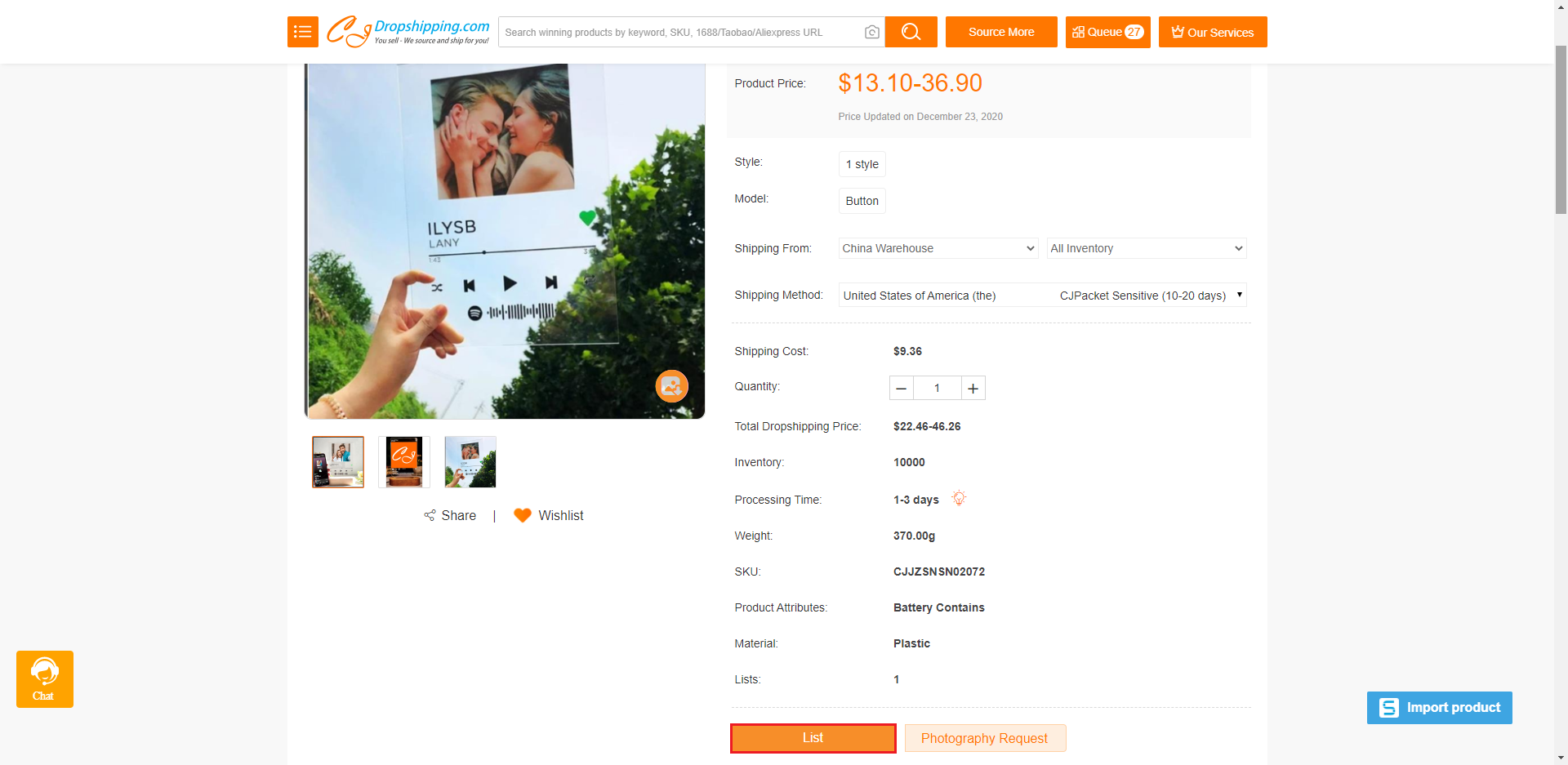
Before you list the designed products to your store, please go to the authorization page to check if the POD feature is enabled. If you can see the "Add" button, it means that this feature has not yet turned on. Thus, you need to click the button.
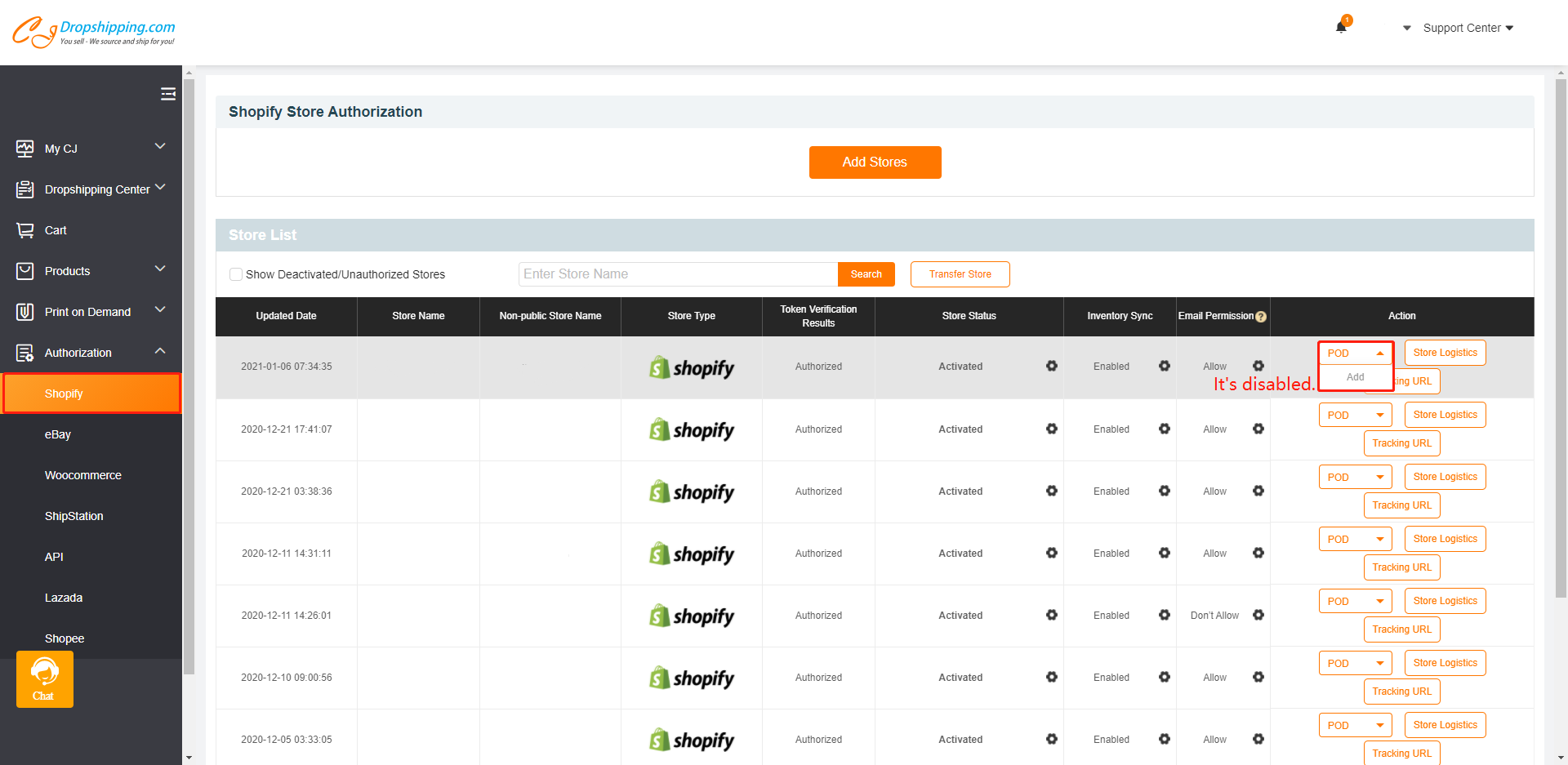
You can set the button style in your store by clicking the POD setting on the authorization page.
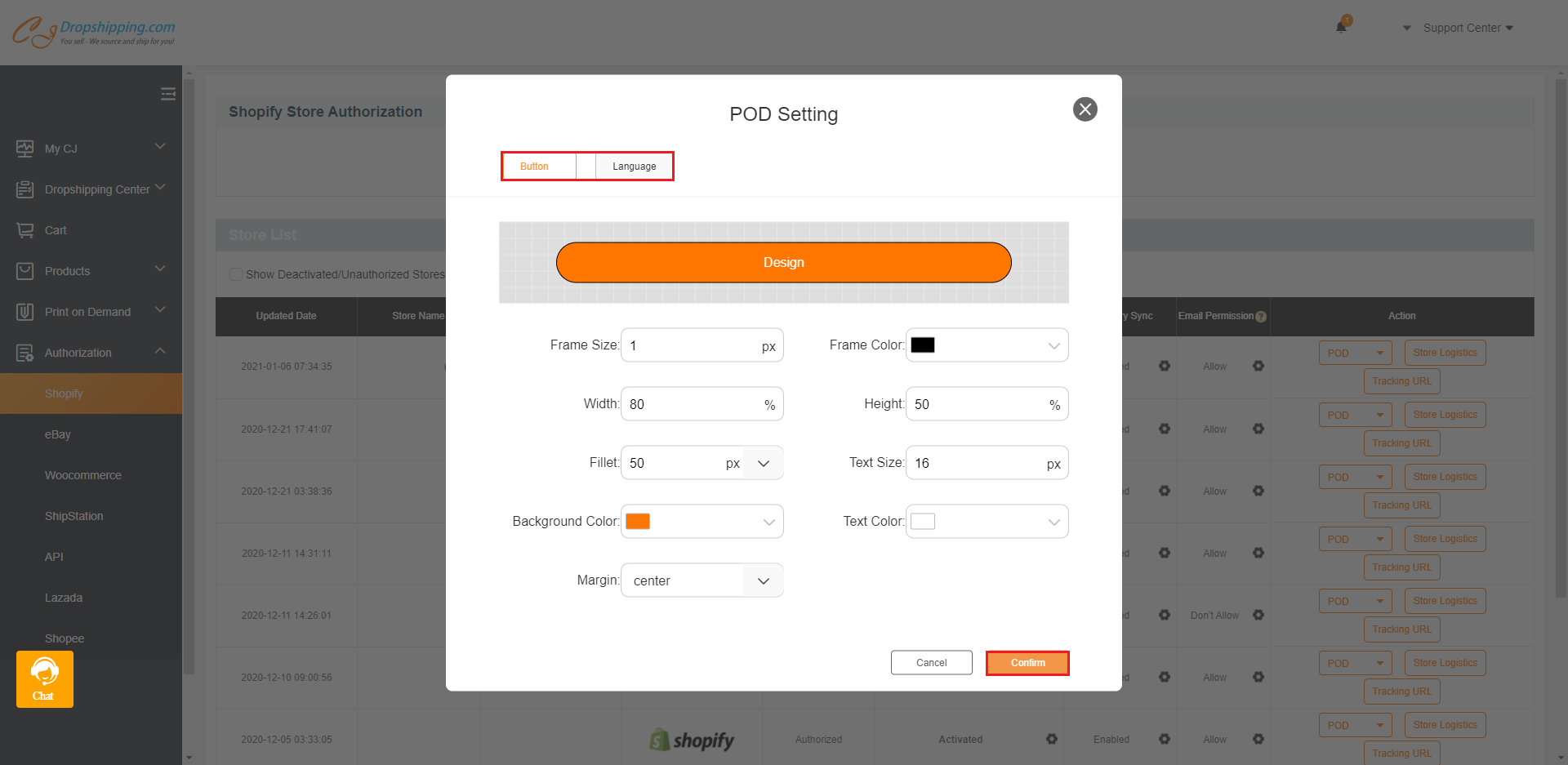
Then, your customer can design this product in your store.
This is how it works to design POD products on CJdropshipping. If you have further doubt or advice, please feel free to contact us.
Chat
Share